- Home Page
- Blog

Hi friends!
In this article, we will explain how to configure AdsBridge tracker and how to connect it to CPA.House. Write all questions in the comments.
Step 1: Create a flow
To start working with CPA.HOUSE, you need to add a traffic source.
In the main menu, click on "Sources".
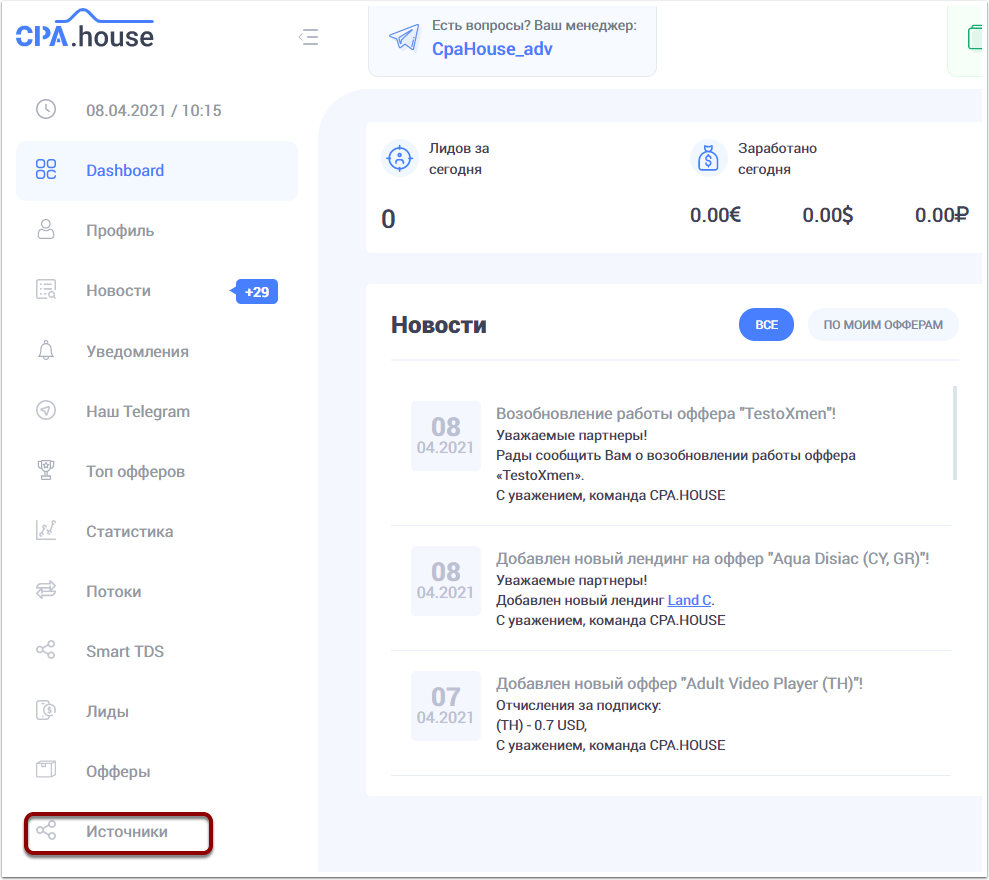
In the Sources window, click on the "Add new source" button. Give your traffic source a name, insert the link, add a description and wait for your source to approve the moderation.
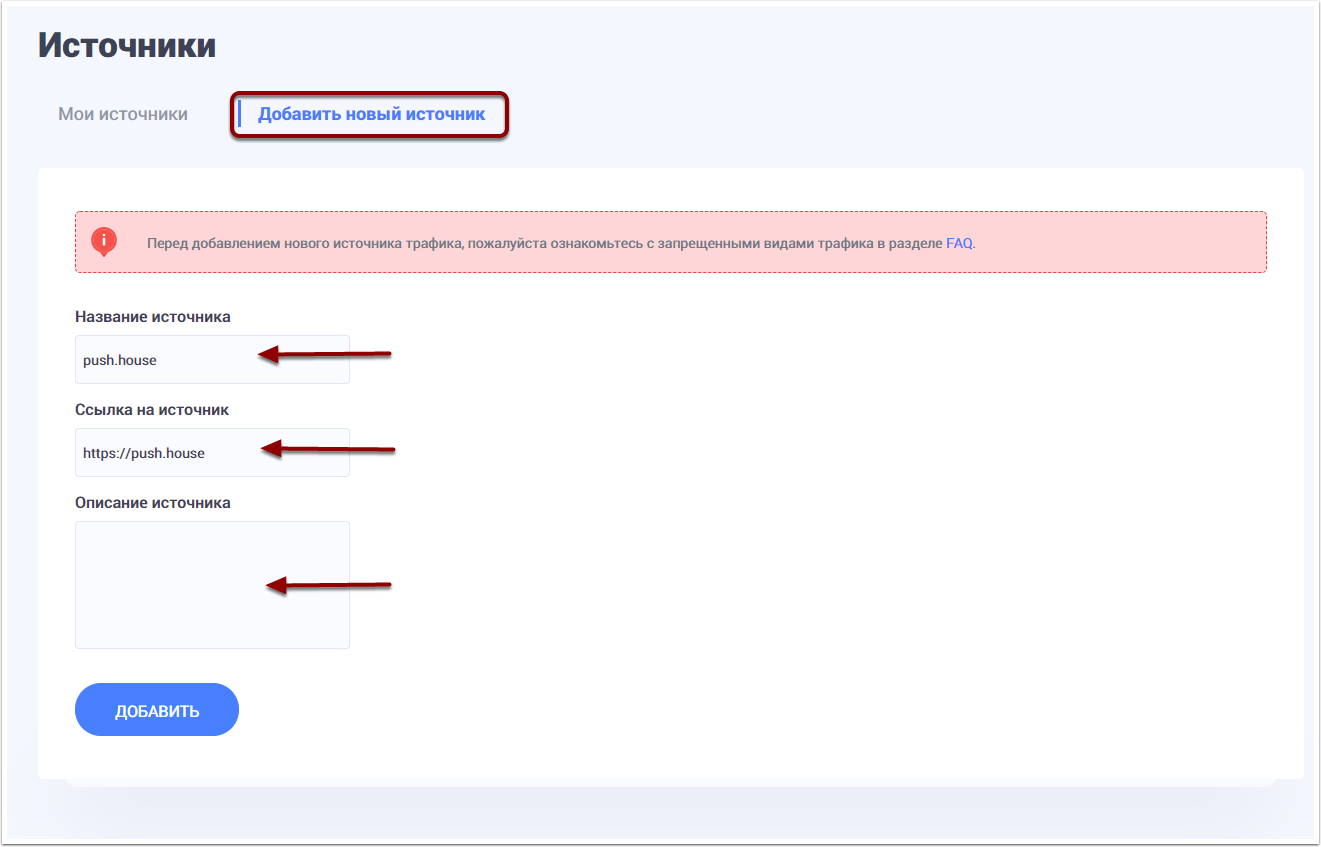
Now you need to create a new FLOW. To do it, click on the "FLOWS" menu. Then on the “CREATE NEW FLOW” button.
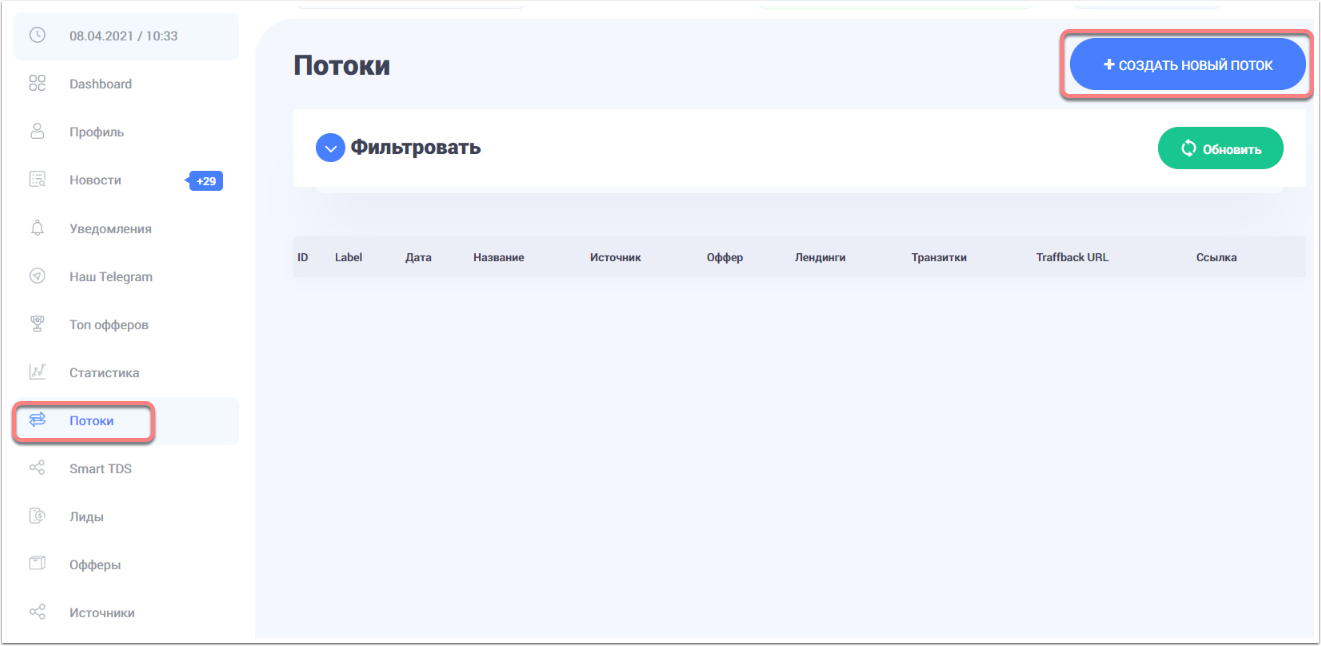
In a new window, specify the name of the flow (whatever name you like), select the traffic source and the offer you need.
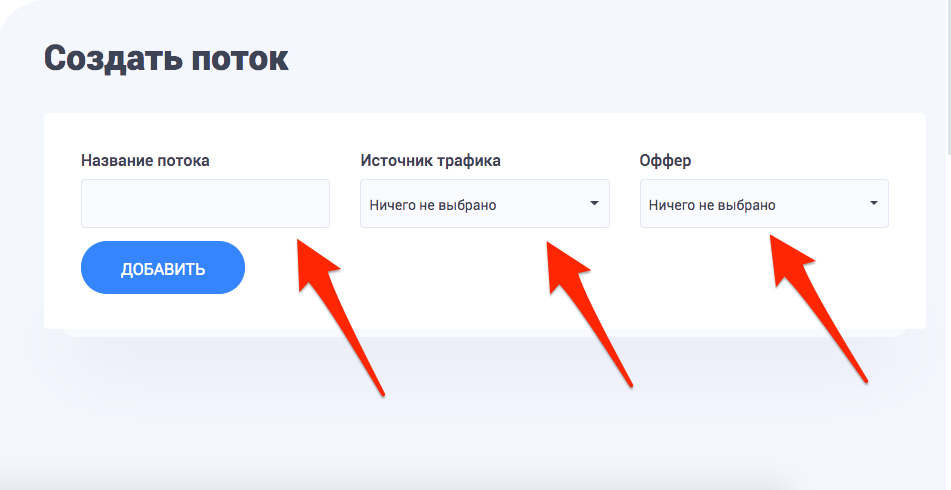
After you clicked the add button, the window with additional flow settings will appear, such as Landing page selection, and Postback settings. To select the landing page of interest or several, click on the switches, marking the ones you want to use. Then press "Save and get a link".
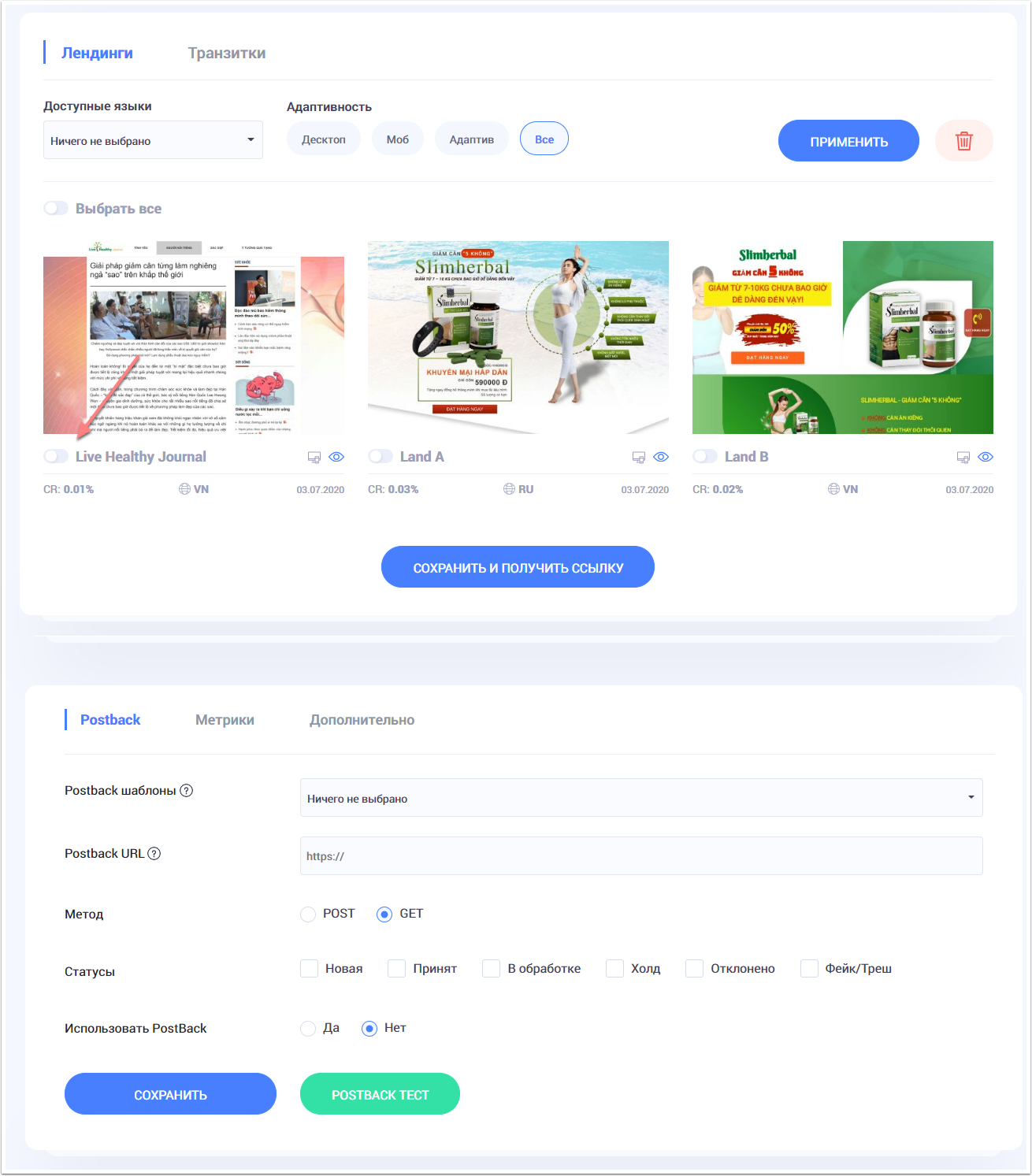
Step 2: Connecting the tracker to CPA.House
To start working with the AdsBridge tracker, you need to add our affiliate network CPA.House in the "Affiliate networks" section, as well as add PUSH.HOUSE in the "Traffic sources" section.
To do that, click on the "Affiliate networks" menu, then press the "Create an affiliate network" button.
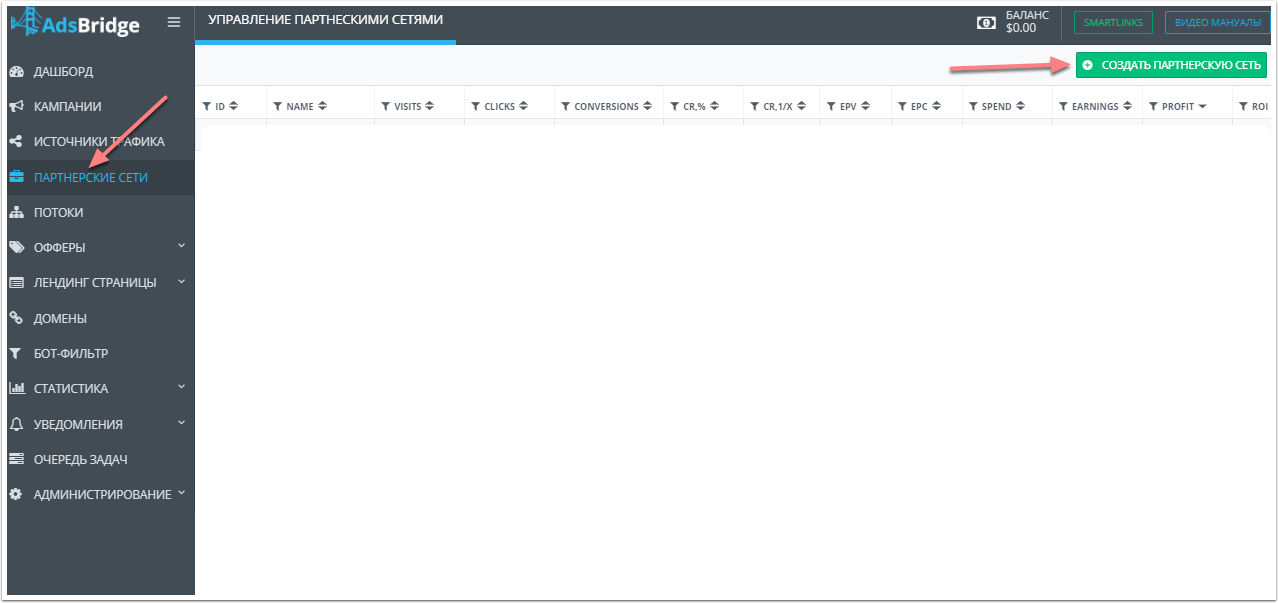
In the new window, click on the "Affiliate Network Templates" button, select CPA.HOUSE from the list, click "Accept".
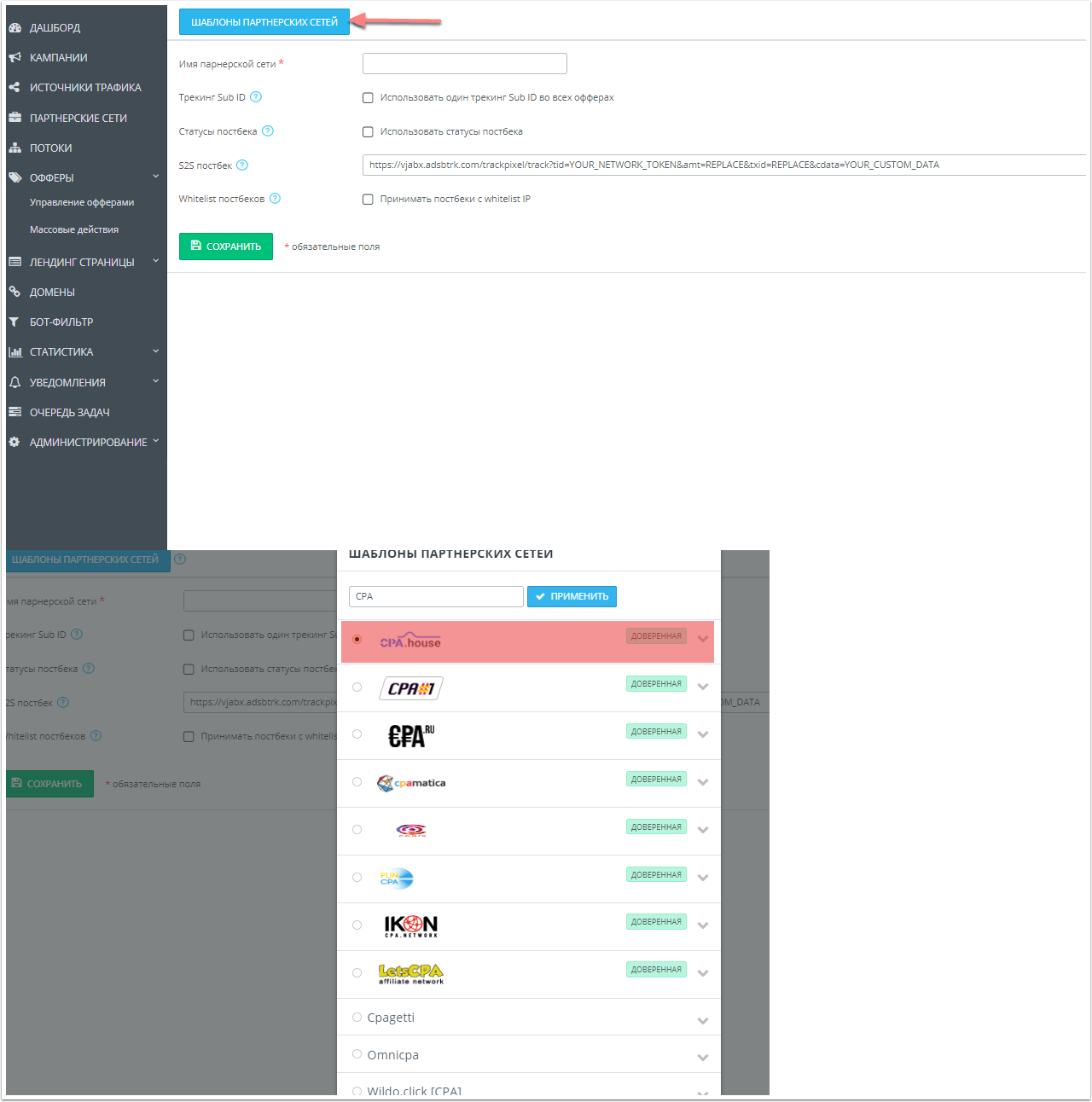
In the affiliate network settings window, copy the S2S postback, press the "Save" button. Don’t change any other fields.
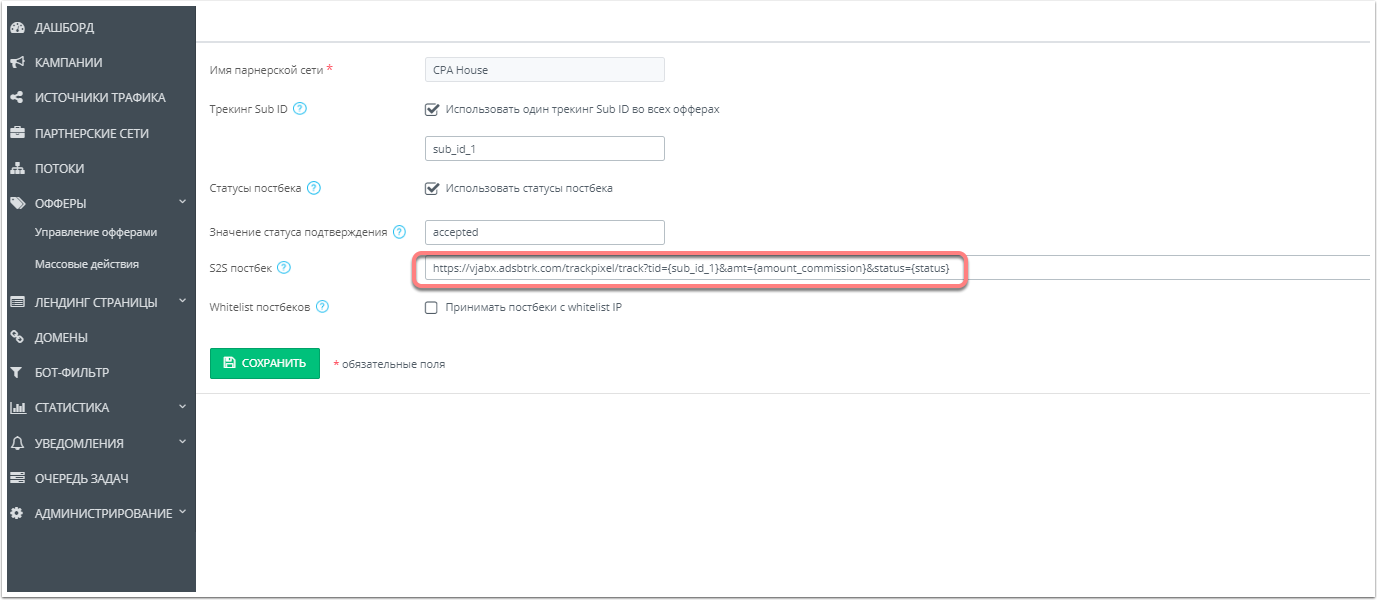
Go back to the previously created flow in CPA.HOUSE. To do this, click on "Flows" in the main menu. Find the required flow, click on the "Edit" icon and go down to the "POSTBACK" settings item. Paste the copied postback from AdsBridge into the "Postback URL" text field, click the "Save" button.
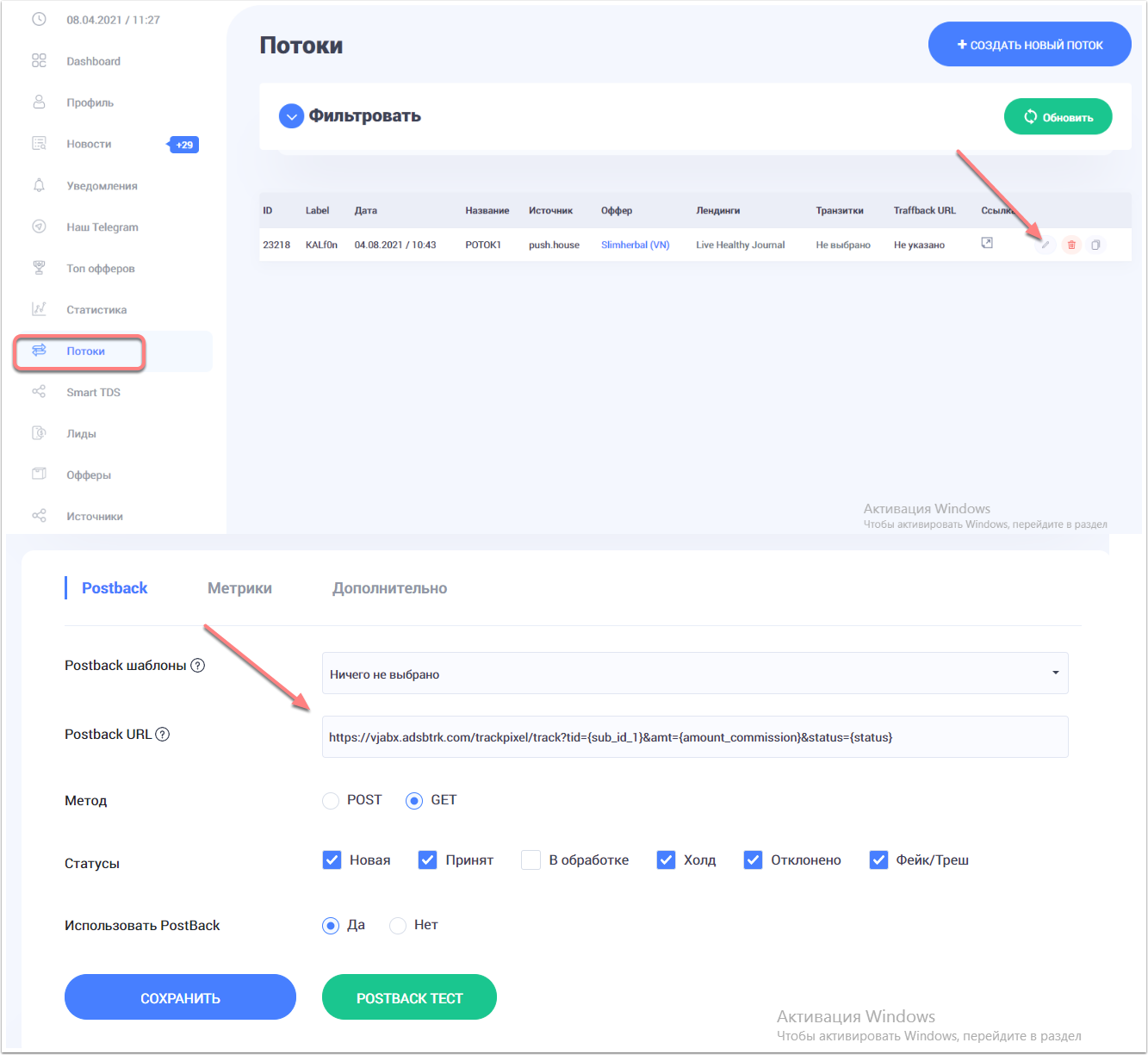
Now we need to create an offer in the AdsBridge tracker. Click "Offers" in the main menu, select "Offers Management" and press the "Create Offer" button.
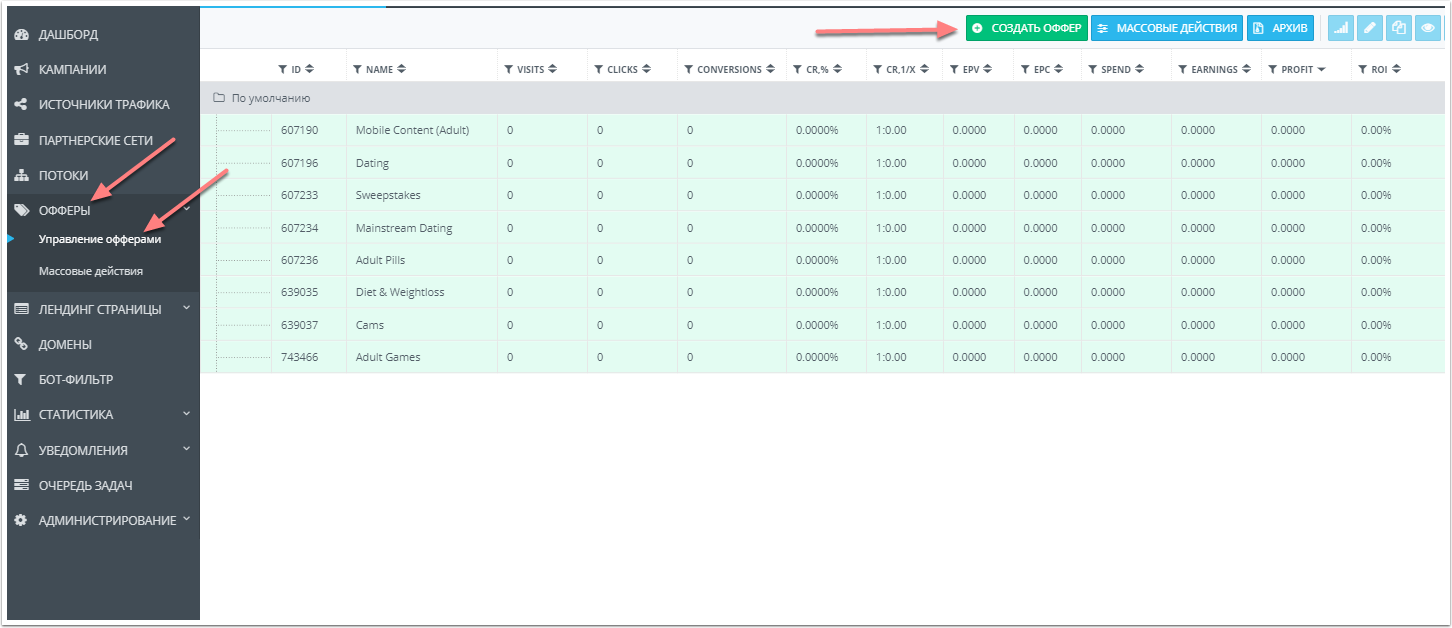
On the "Create offer" page, select the vertical (in our case, Diet and Weight Loss), the group (if you have created one), the Name (whatever you like) and insert the link of your stream that you take from CPA.House. In the advanced settings, you must specify the CPA.HOUSE affiliate network that we added earlier. Click the "Save" button.
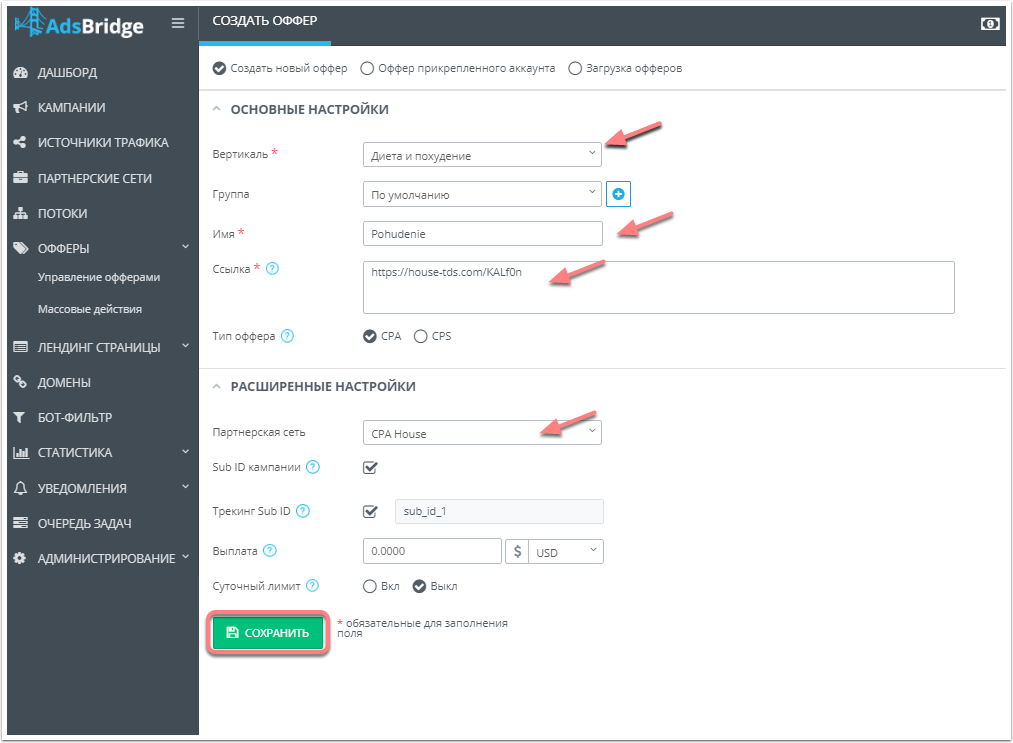
Go to the "Campaigns" menu, click on the "Create Campaign" button.
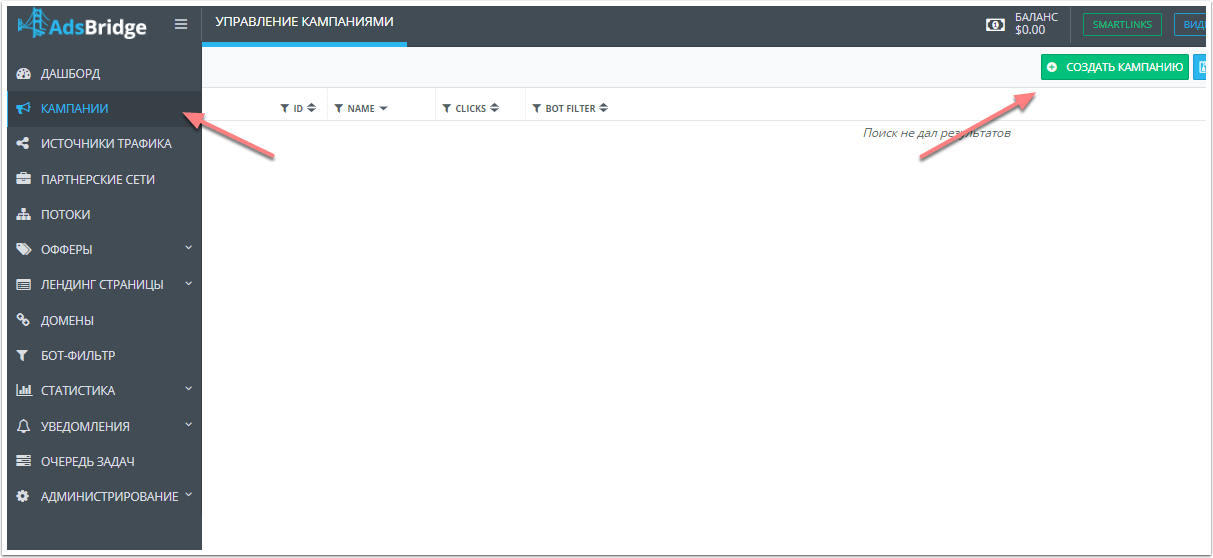
You must specify the name (whatever you like), group (if created), Traffic source - in our case PUSH.HOUSE, if you have connected your own domain, select it. Press the "Save" button then the "Next" button.
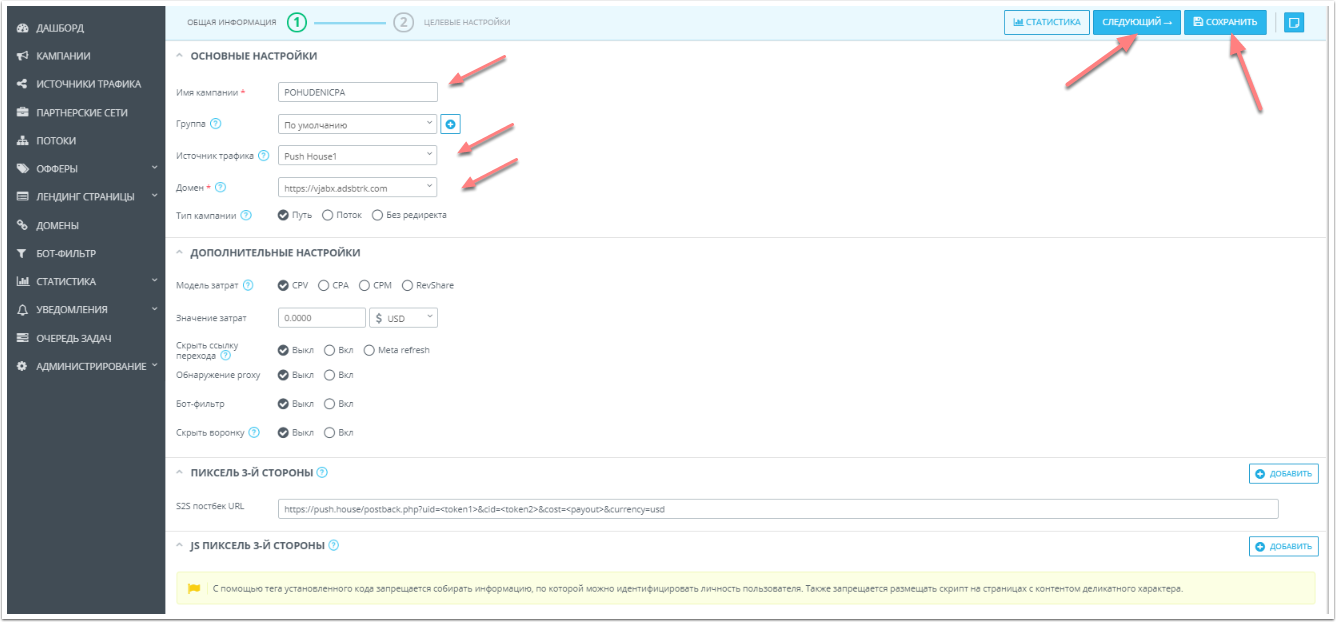
In the target settings window, click on the "Offer" button, in the drop-down list, select the "Select offer" item, in the "Select offer" window, click on the offer we need, in our case, these are newly created POHUDENIE, click the "ADD AND CLOSE" button.
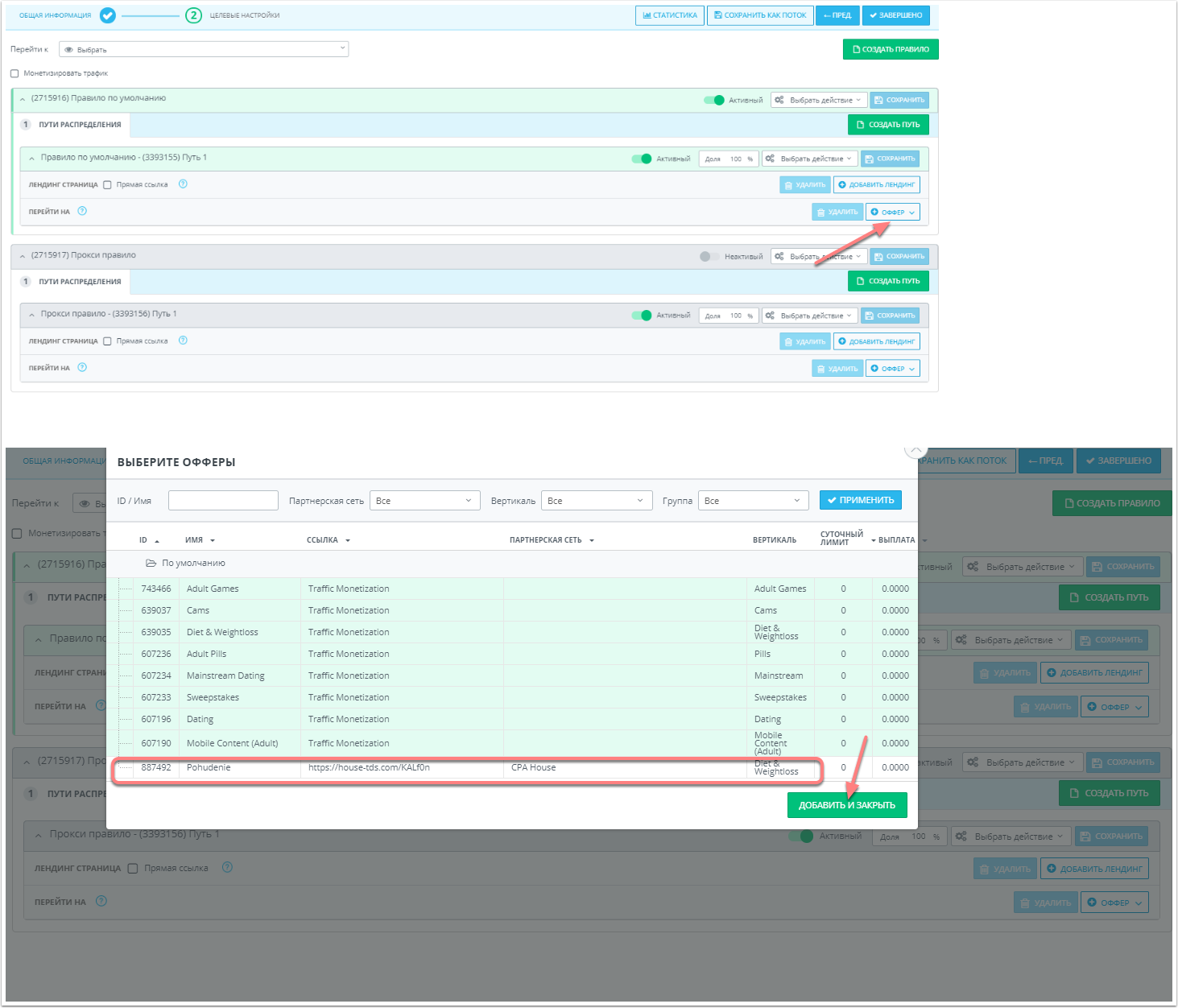
Check the "Direct link" option and press the "DONE" button.
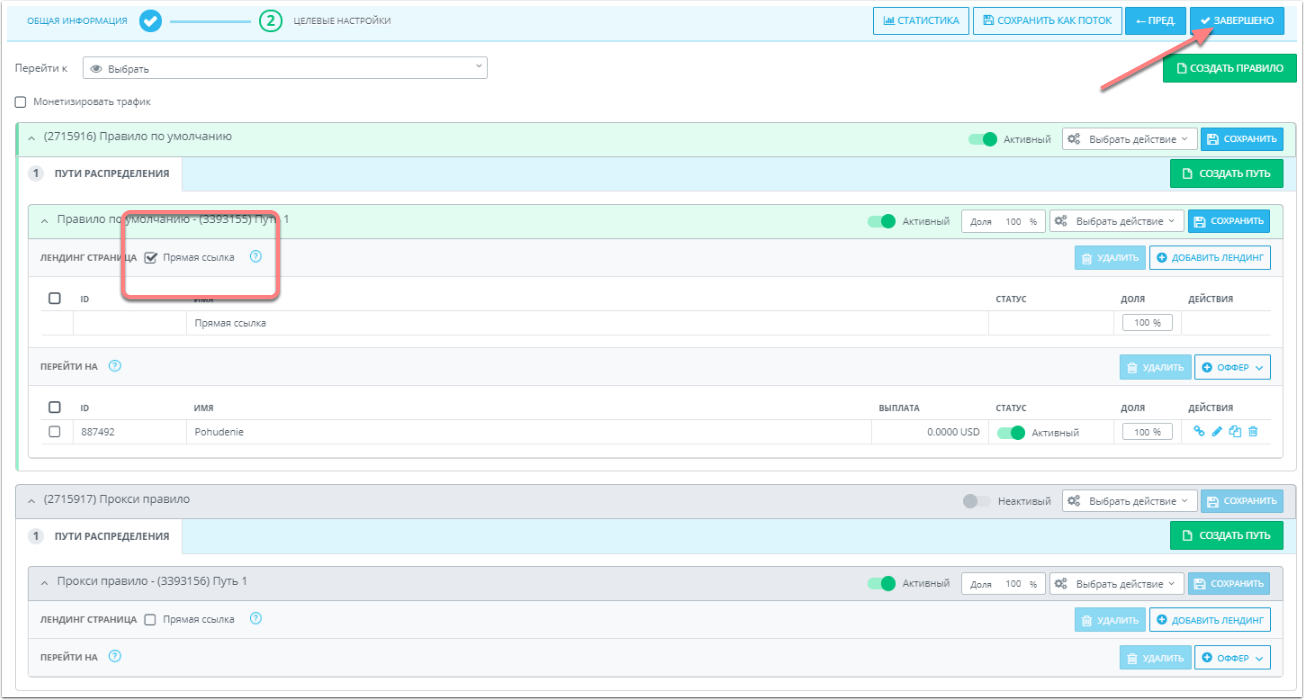
In the "Campaign created" dialog box, copy the campaign link by clicking on the "Copy" button, then click on the "Close" button.
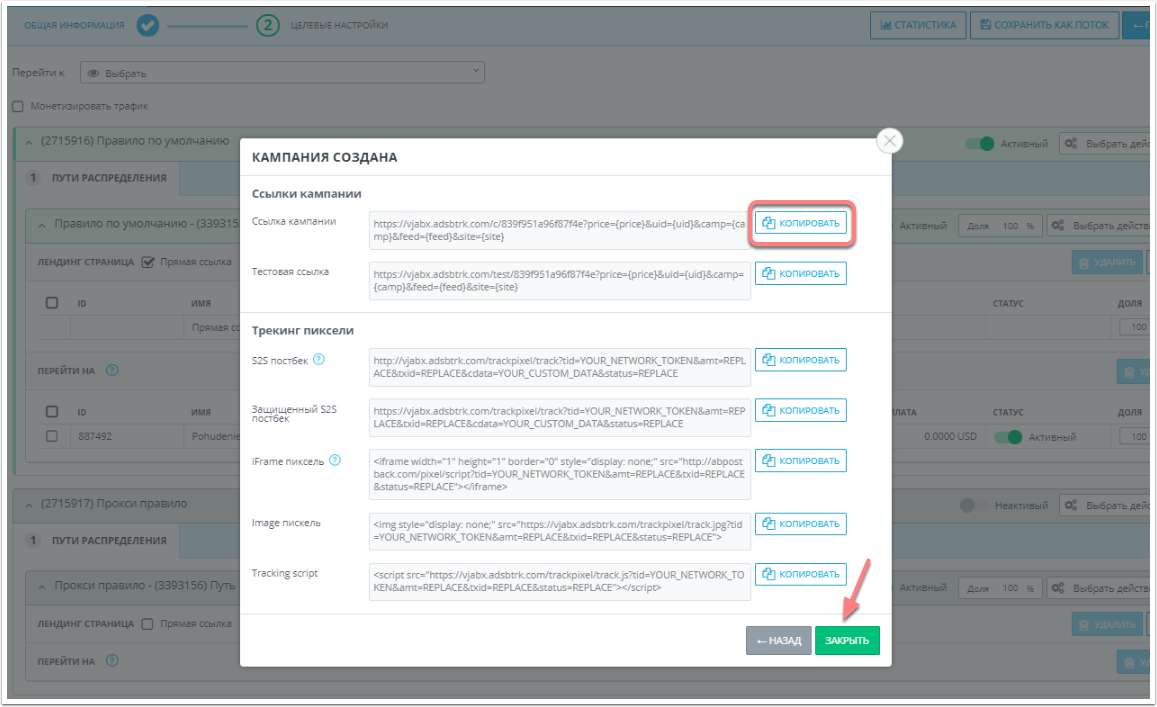
Step 3: Connect Push.House
Go to PUSH.HOUSE, click on the "PUSH" menu, then the "Create campaign" item.
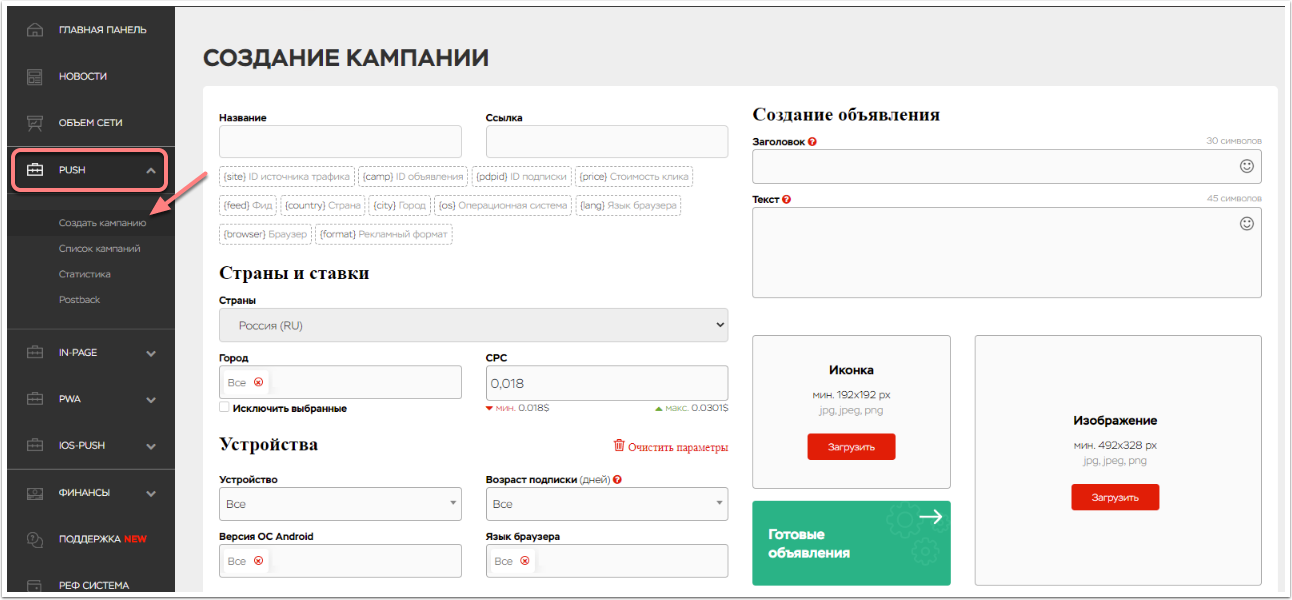
In the "Link" text box, paste the link from the clipboard to the campaign we created earlier in AdsBridge, give your campaign a name. Fill in the header and text fields with information corresponding to your offer, add an icon and an image, mark the GEO and if you need cities, devices, OS versions, browser language and subscription age.
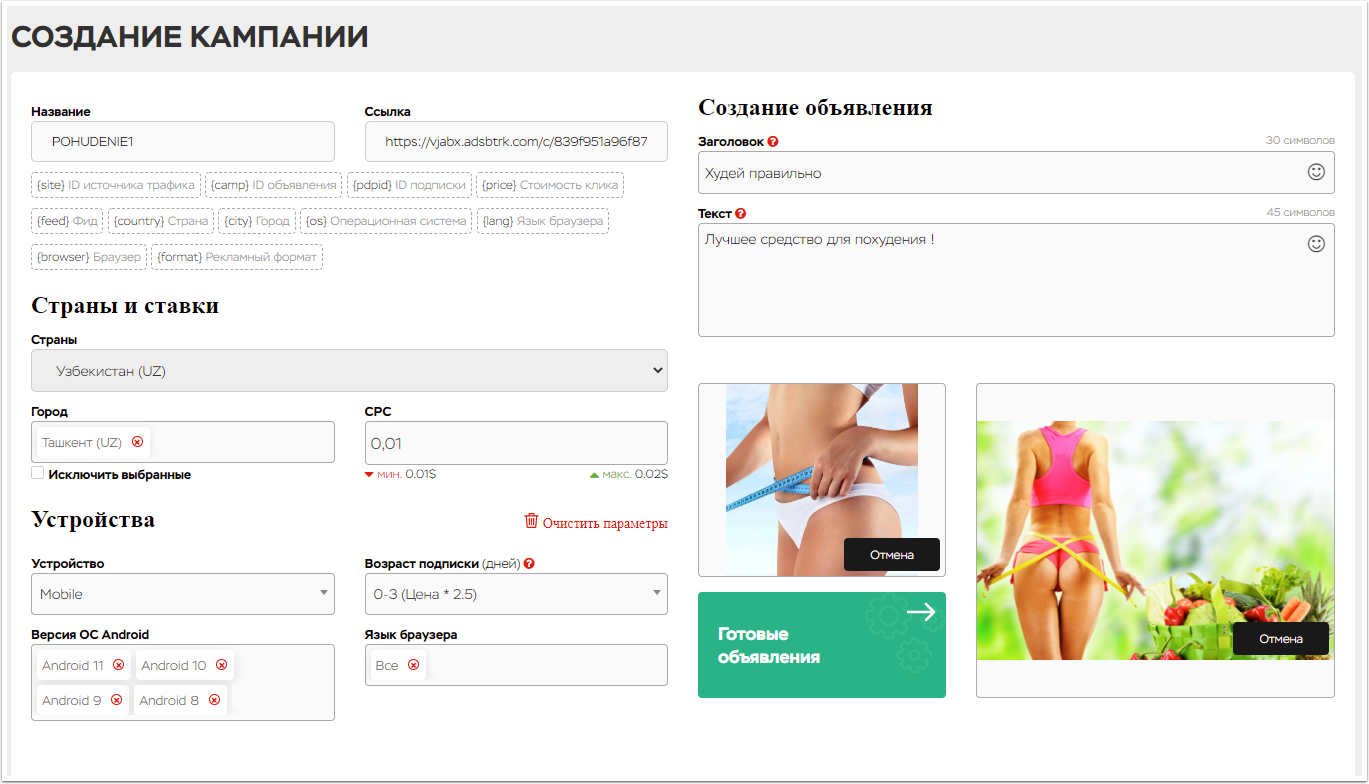
Set up the schedule and limits as you need them.
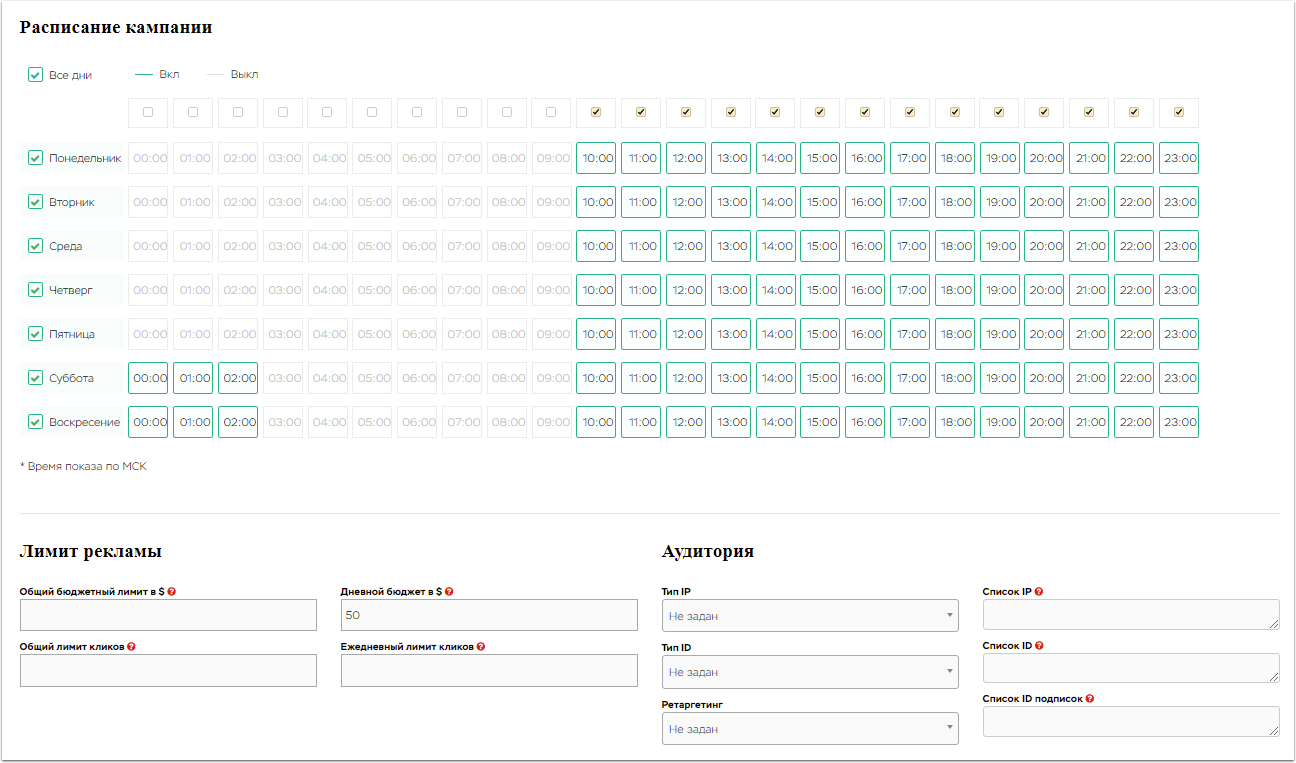
Indicate the parameter by which the uniqueness of your campaign will be considered. Check the box - whether it is necessary to stop the campaign after passing the moderation. Specify if your campaign contains any +18 content, in our case we put NO with an offer for weight loss. Check the box to allow feeds (default). Adjust the prices for feeds (you can set the same price for all or individually for each feed you need), disable unnecessary ones.
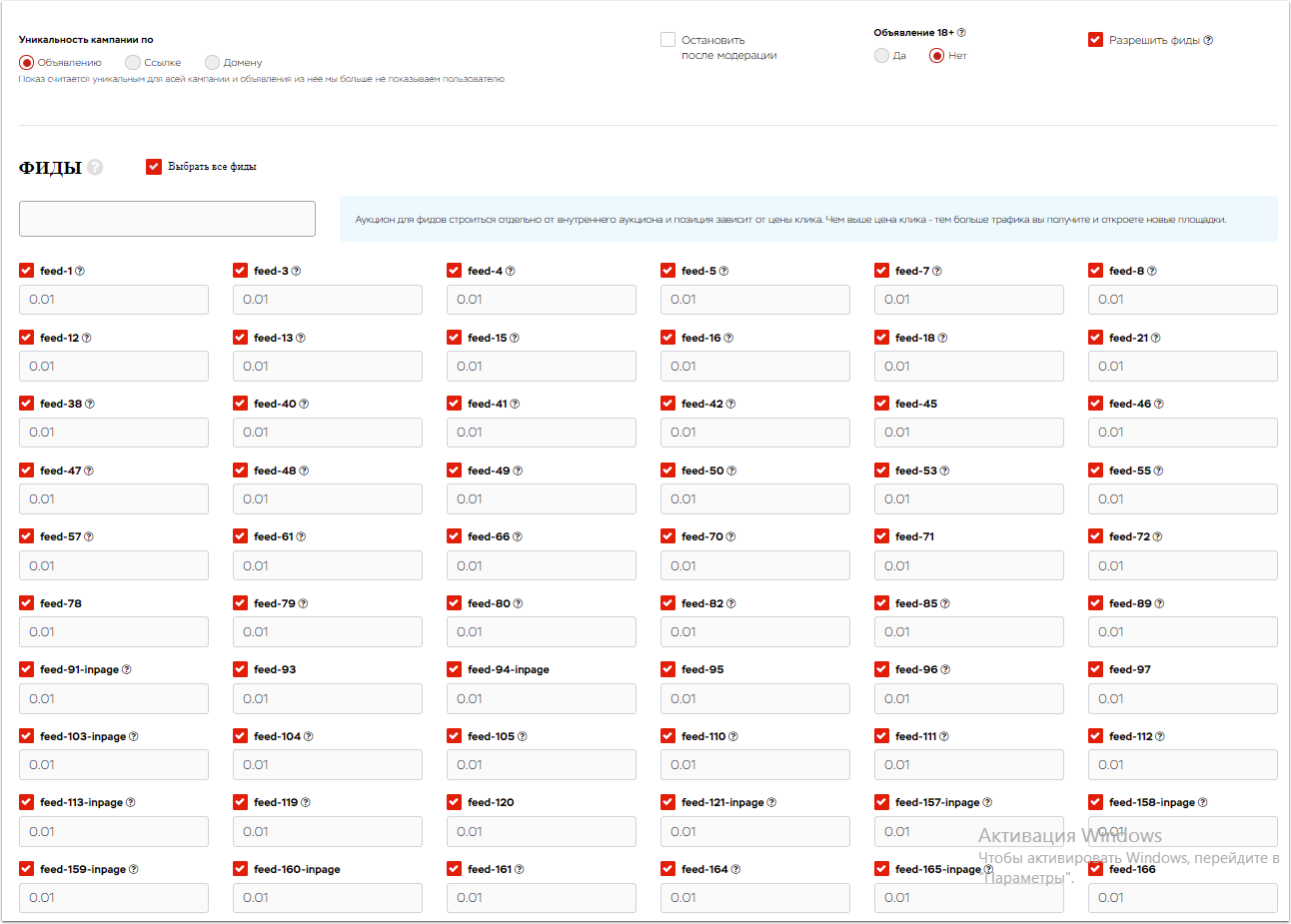
Click the "Save" button
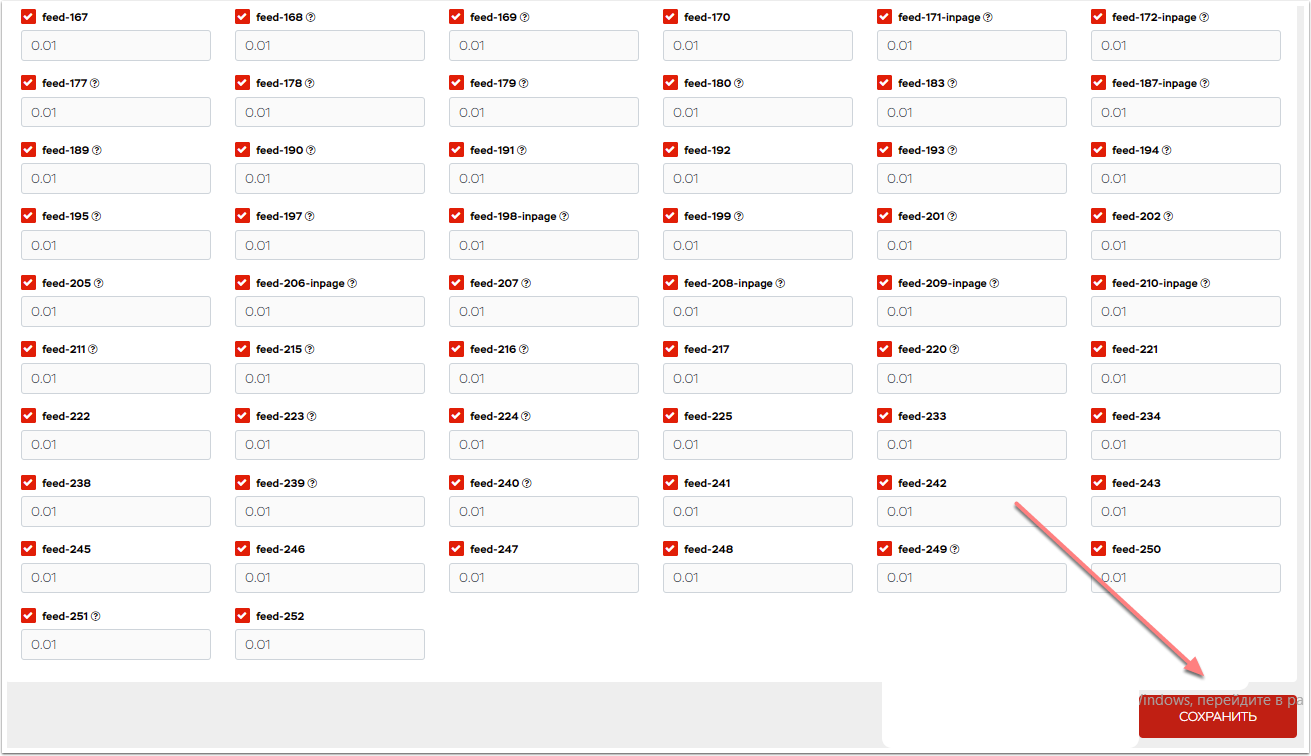
And that's it! Your campaign has been launched and all statistics are transferred to AdsBridge.
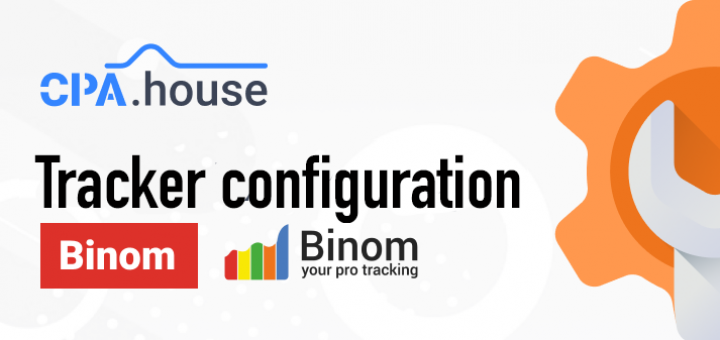


Thanks for the above information enabling me to promote the offers.
Would appreciate if you publish the whole instructions alongwith interface picture in ENGLISH.
Thanks.
K.M.Rezwanul Ahsan
ID: 99856
kazirezwanul@gmail.com