- Home Page
- Blog

Hi friends!
In this article, we will explain how to configure Keitaro tracker and how to connect it to CPA.House. Write all questions in the comments.
Step 1: Create a flow
To start working with CPA.HOUSE, you need to add a traffic source.
In the main menu, click on "Sources".
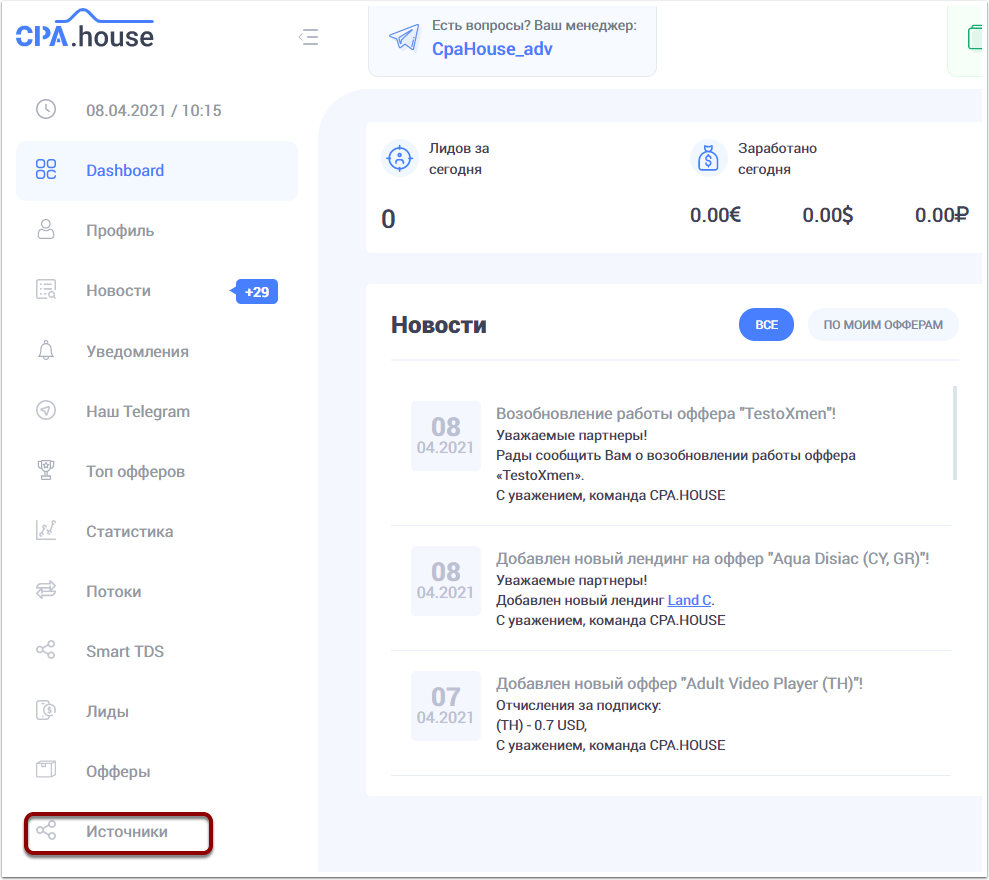
In the Sources window, click on the "Add new source" button. Give your traffic source a name, insert the link, add a description and wait for your source to approve the moderation.
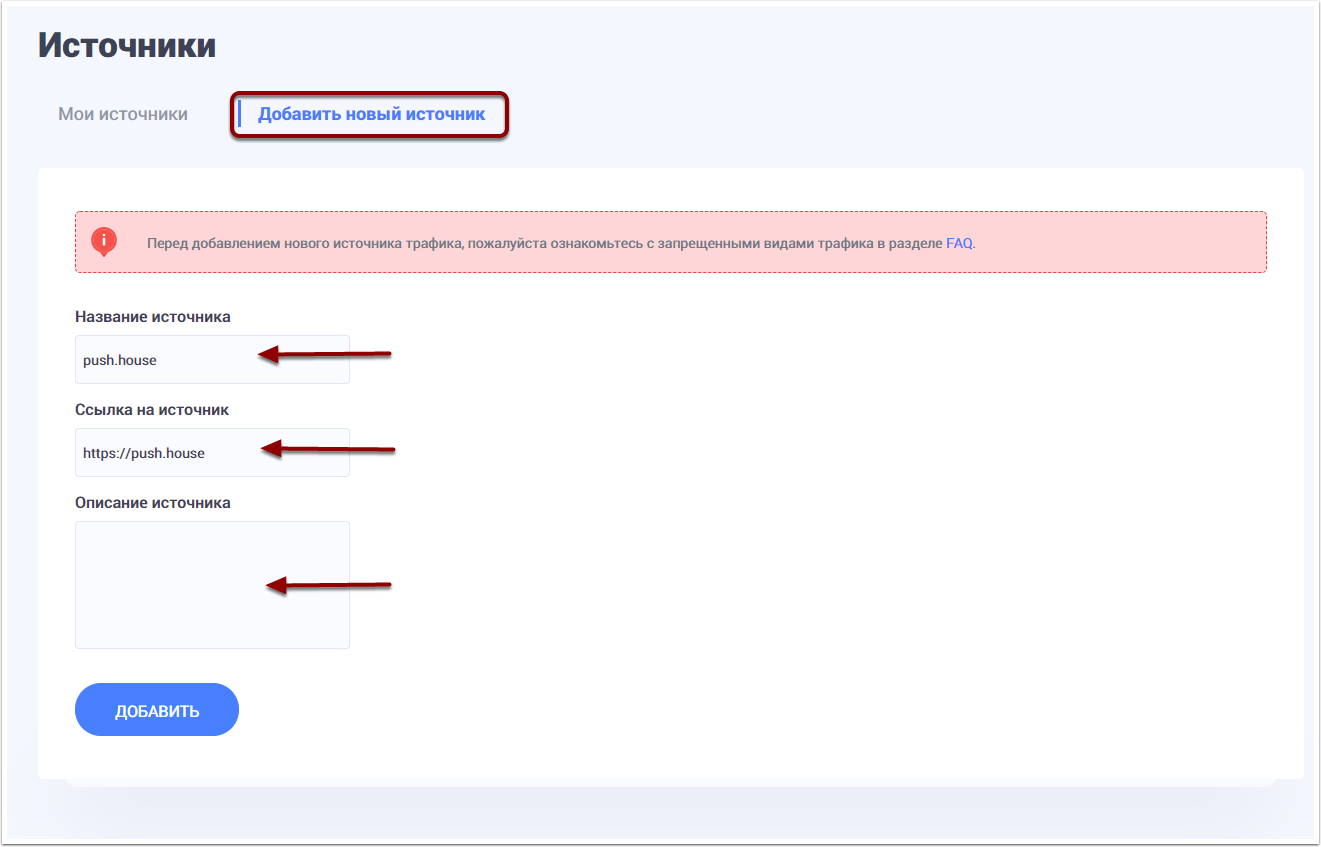
Now you need to create a new FLOW. To do it, click on the "FLOWS" menu. Then on the “CREATE NEW FLOW” button.
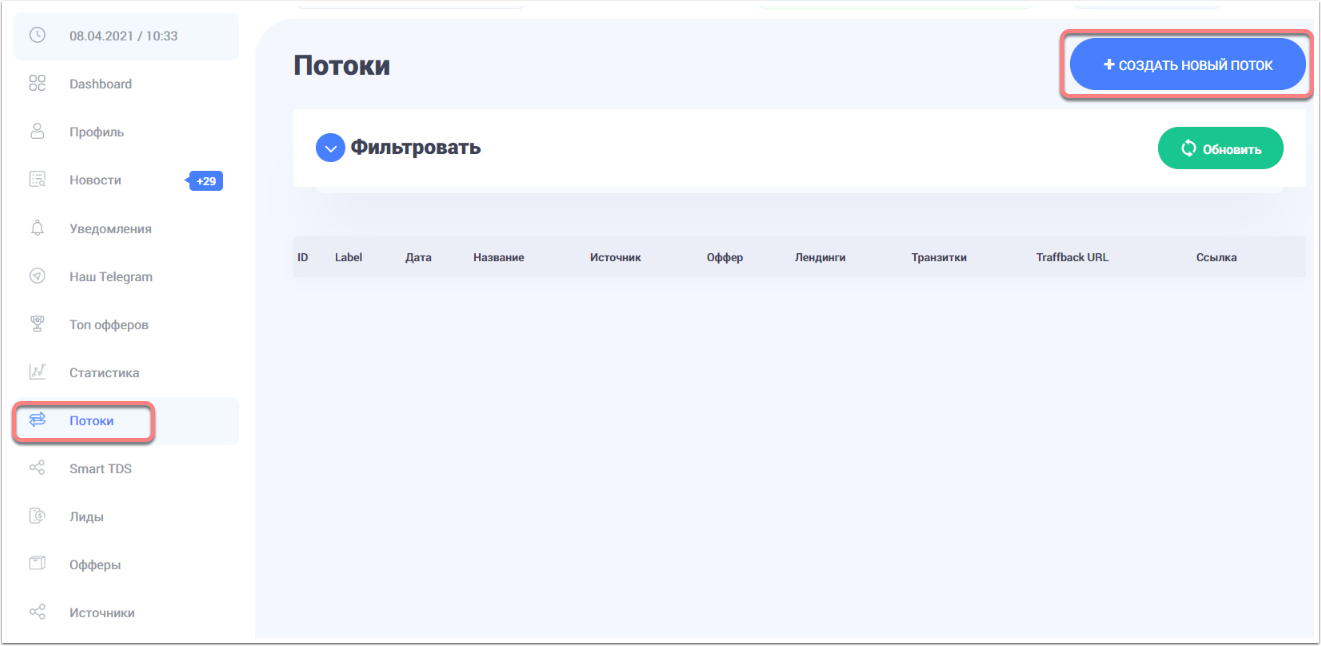
In a new window, specify the name of the flow (whatever name you like), select the traffic source and the offer you need.
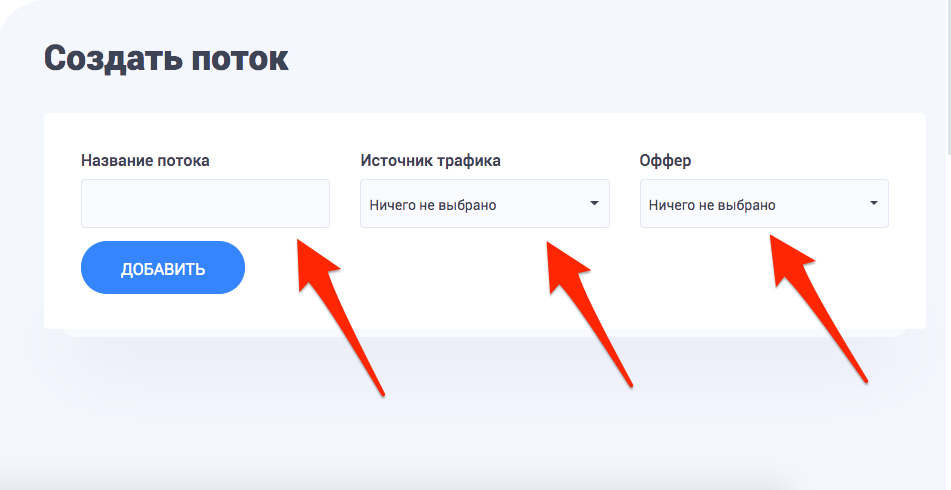
After you clicked the add button, the window with additional flow settings will appear, such as Landing page selection, and Postback settings. To select the landing page of interest or several, click on the switches, marking the ones you want to use. Then press "Save and get a link".
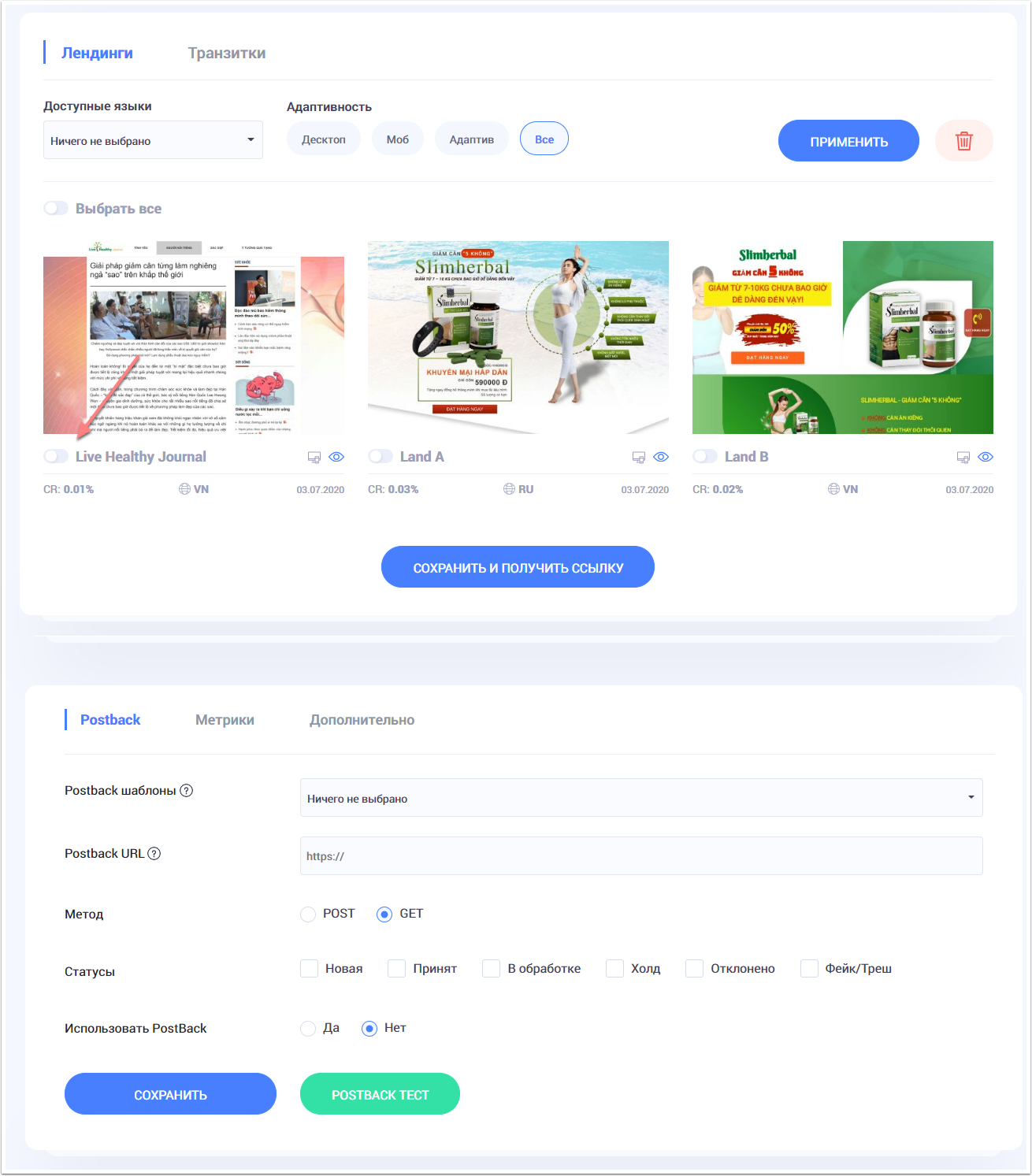
Step 2: Connecting the tracker to CPA.House
To start working with the Keitaro tracker, you need to add our affiliate network CPA.HOUSE in the "Affiliate networks" section, as well as add PUSH.HOUSE in the "Sources" section. Click on the "Affiliate networks" menu, then press the "Create" button.
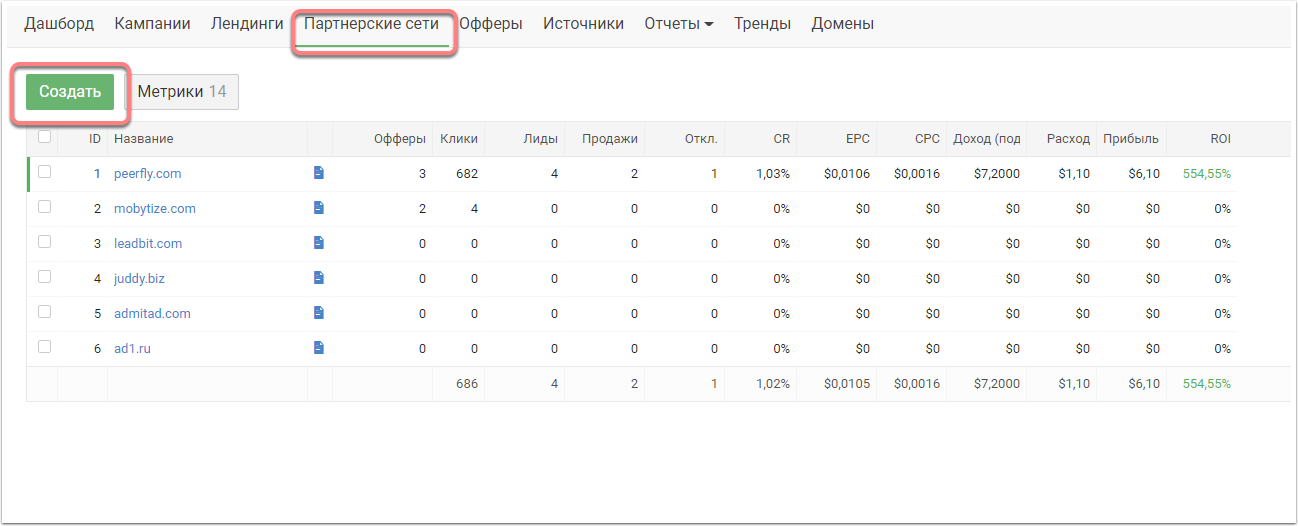
In the drop-down list of templates, select CPA.HOUSE, copy the Postback URL to the clipboard, then press the "Create" button.
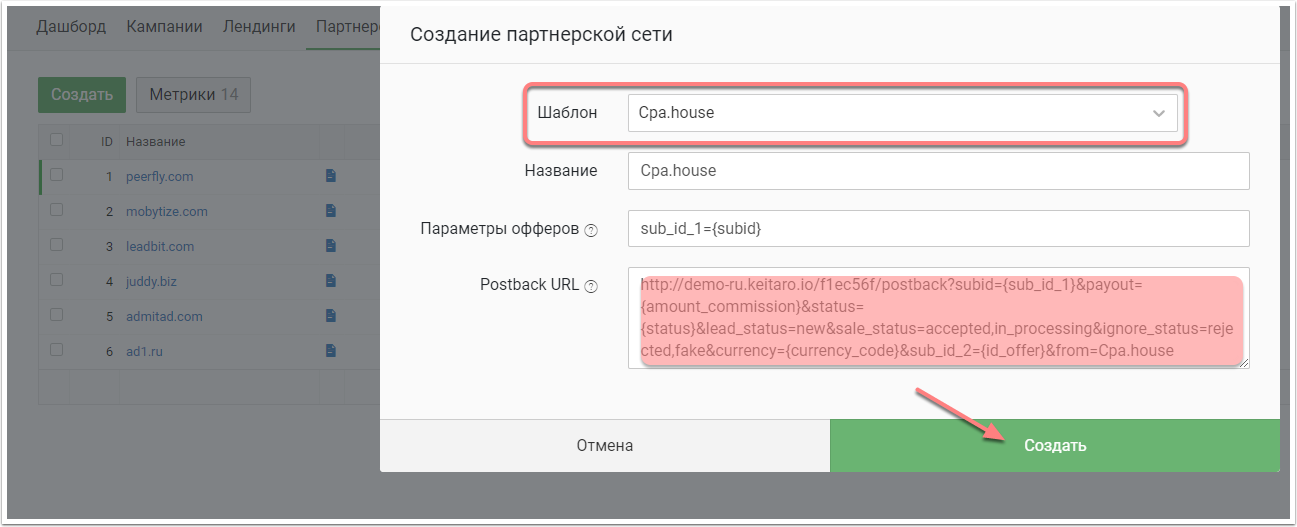
Now let's go back to CPA.HOUSE. Here we open "Flows", click edit on our created flow. Go down to the Postback section, paste the copied postback from Keitaro into the "Postback URL" text box and click the "Save" button. Click on the "Link" icon, in the window that opens, click on the "Copy" button, now the link to the flow is in our clipboard. Close the window and go back to Keitaro.
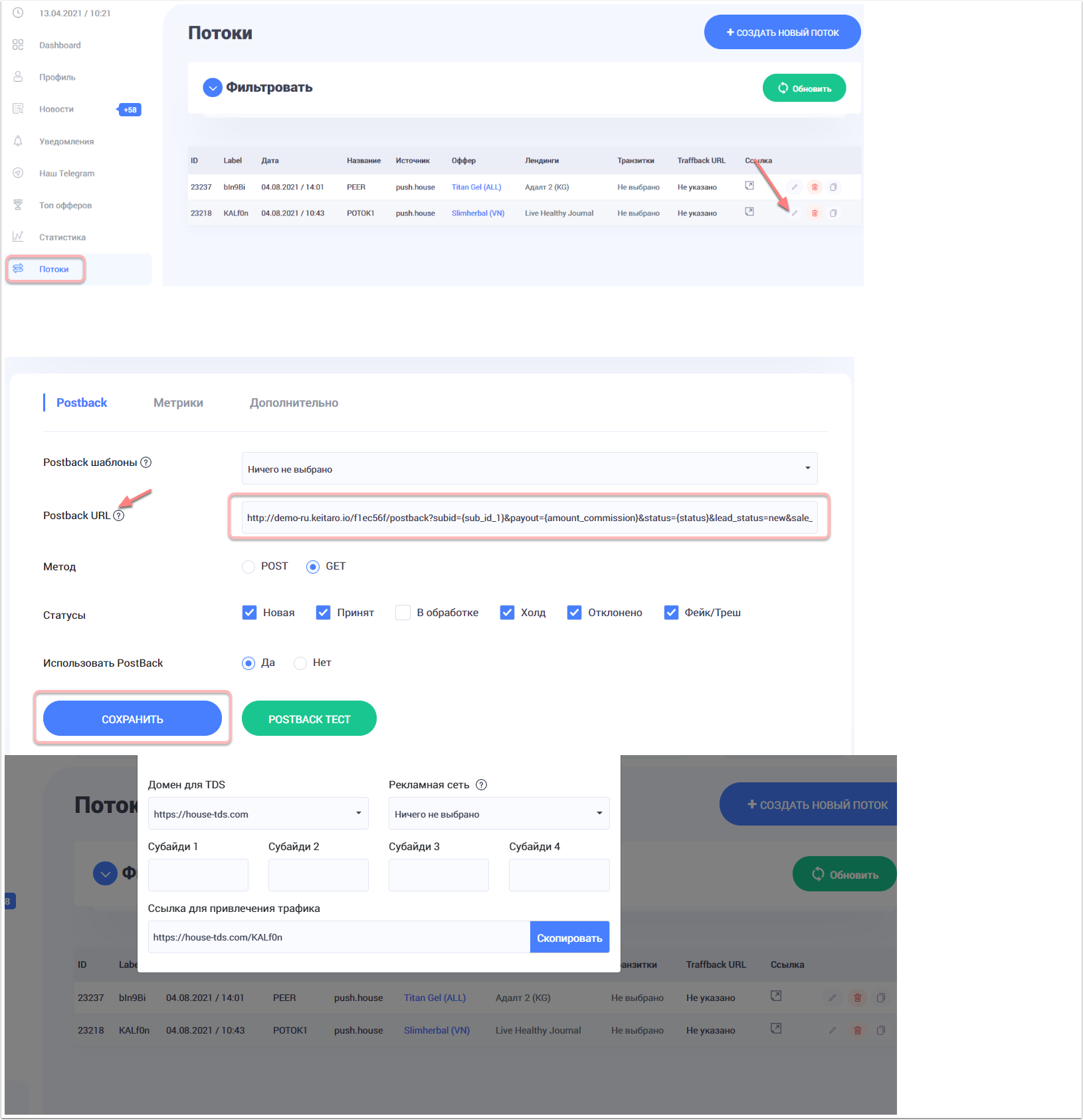
Now you need to create a traffic source in the Keitaro tracker. Click on the "Sources" section, then the "Create" button. In the "Templates" drop-down list, select PUSH.HOUSE and click "Create".
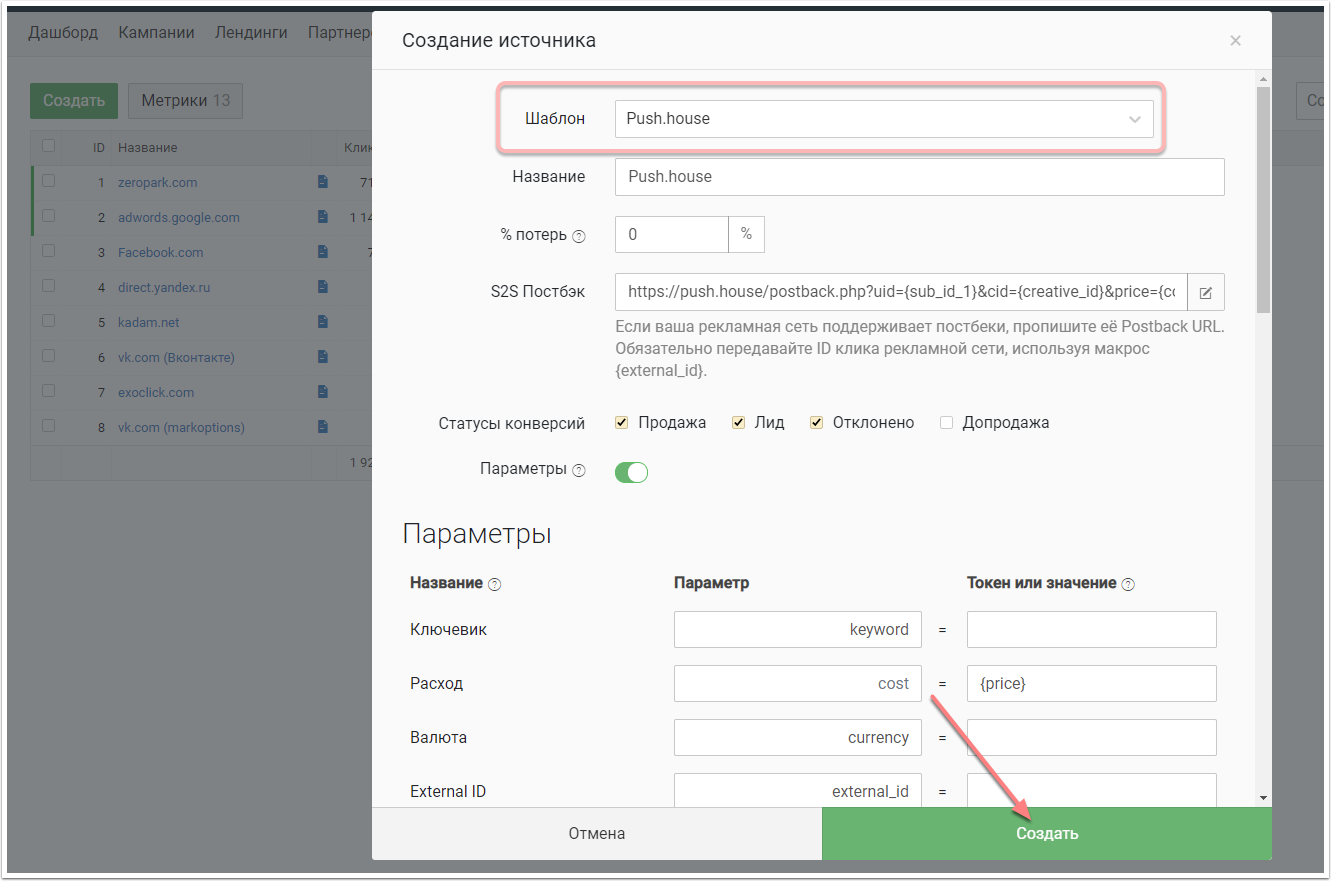
Now let's add the offer to Keitaro. Click on the "Offers" menu, then the "Create" button. In the window that appears, enter the name of the offer (whatever you like), select an affiliate network and paste the link of the flow copied earlier. Click "additional settings", if necessary, set the desired settings, click the "Create" button.
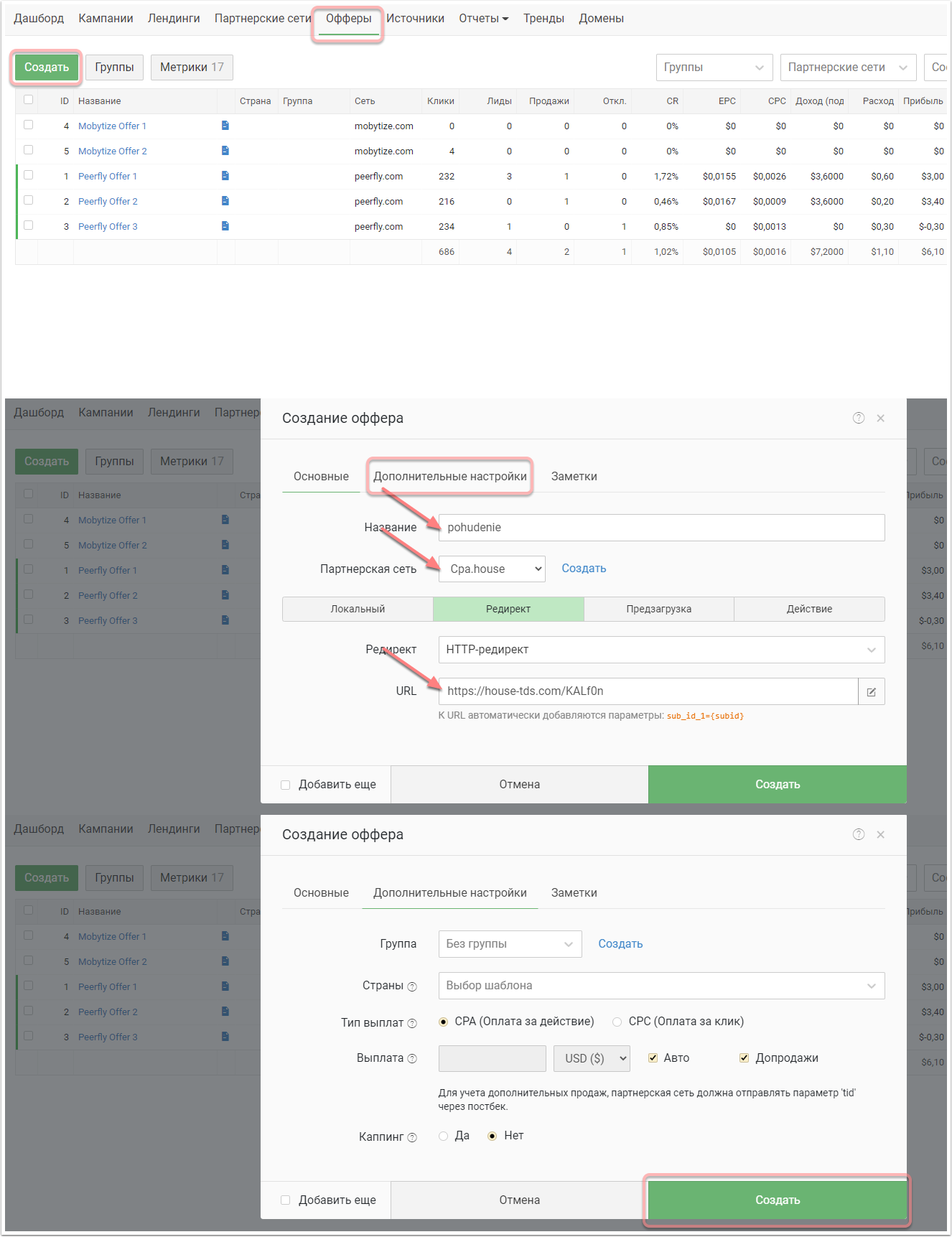
Let's move on to creating a campaign. Click the "Campaigns" menu, then the "Create" button. In the window that appears, select the Domain (if you have linked one or more of your own). Select the source, in our case it is PUSH.HOUSE. Click on the "Create Flow" button. Specify the name and click on the "Scheme" menu. Click on the "add offers" button, select our newly created offer. Click the "Apply" button. Finally, click the "Save" button.
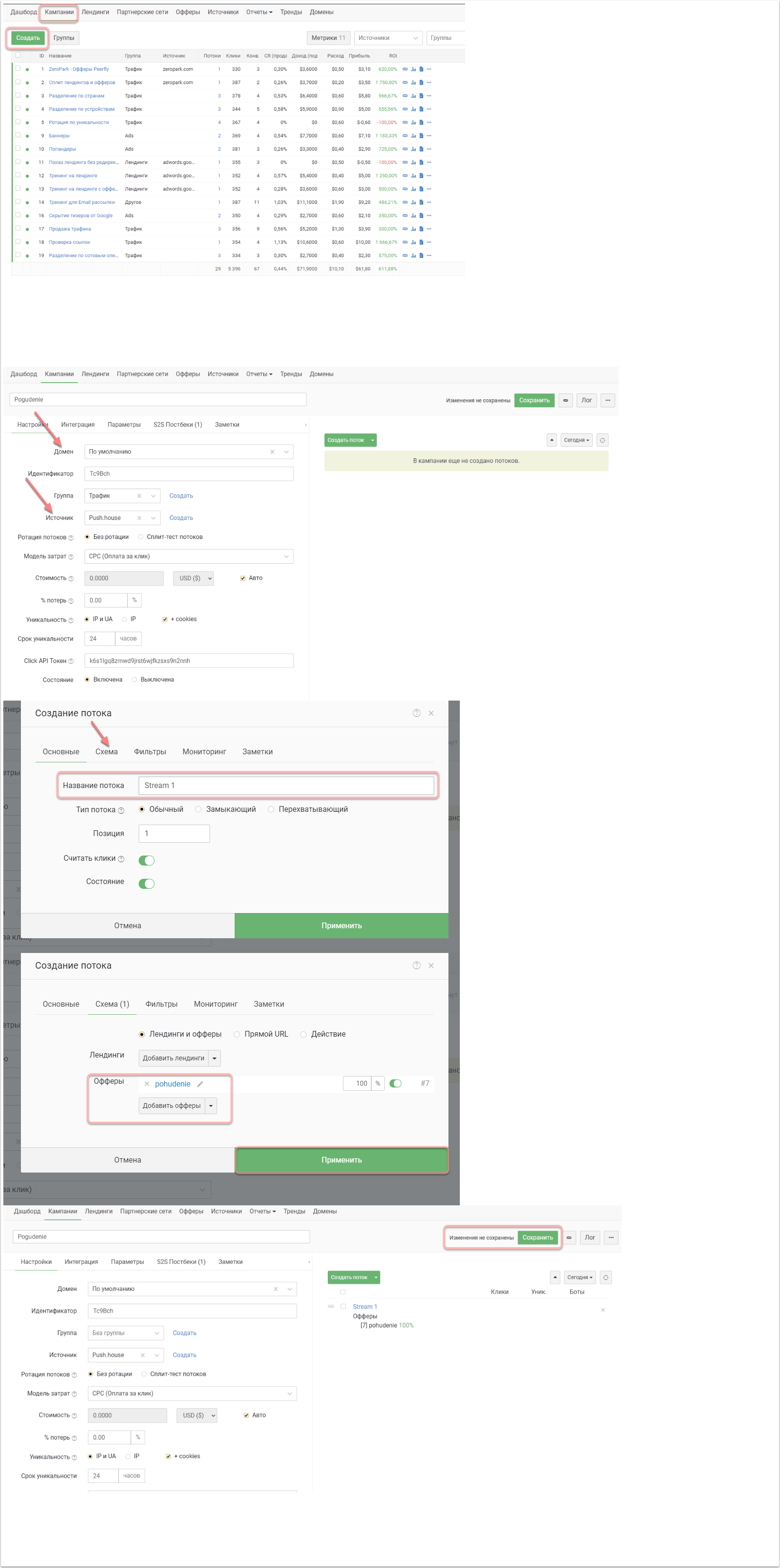
Copy the link to our campaign.
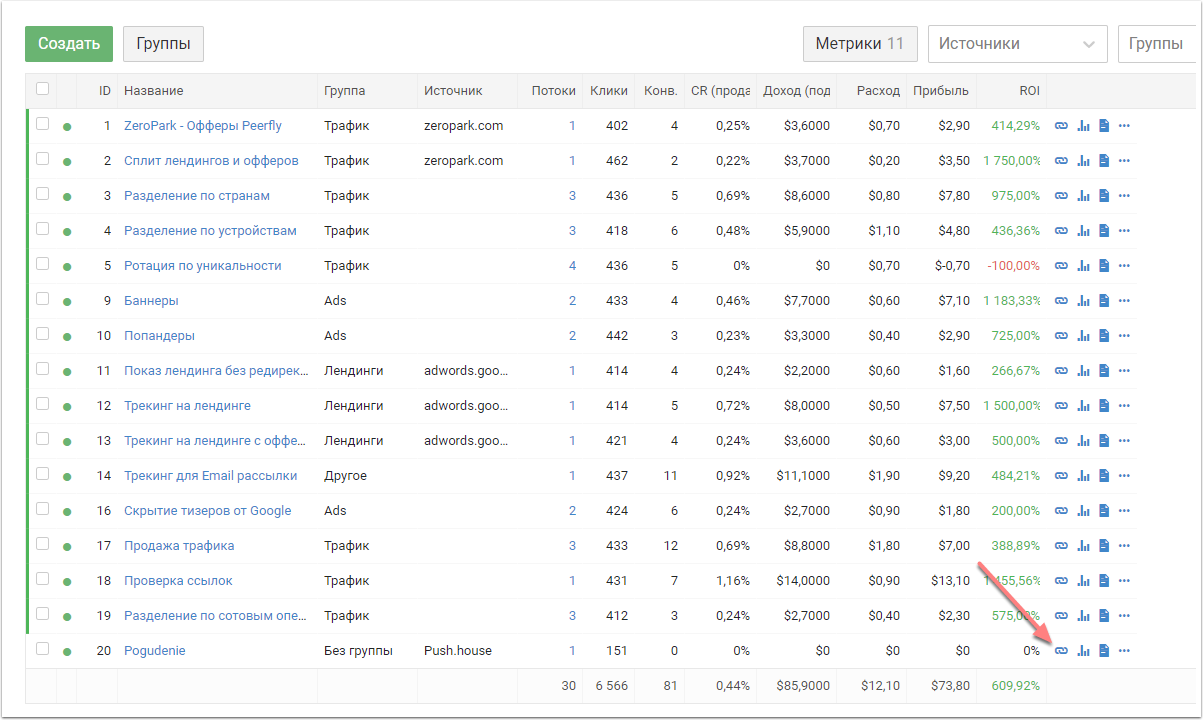
Step 3: Connect Push.House
Go to PUSH.HOUSE, click on the "PUSH" menu, then the "Create campaign" item.
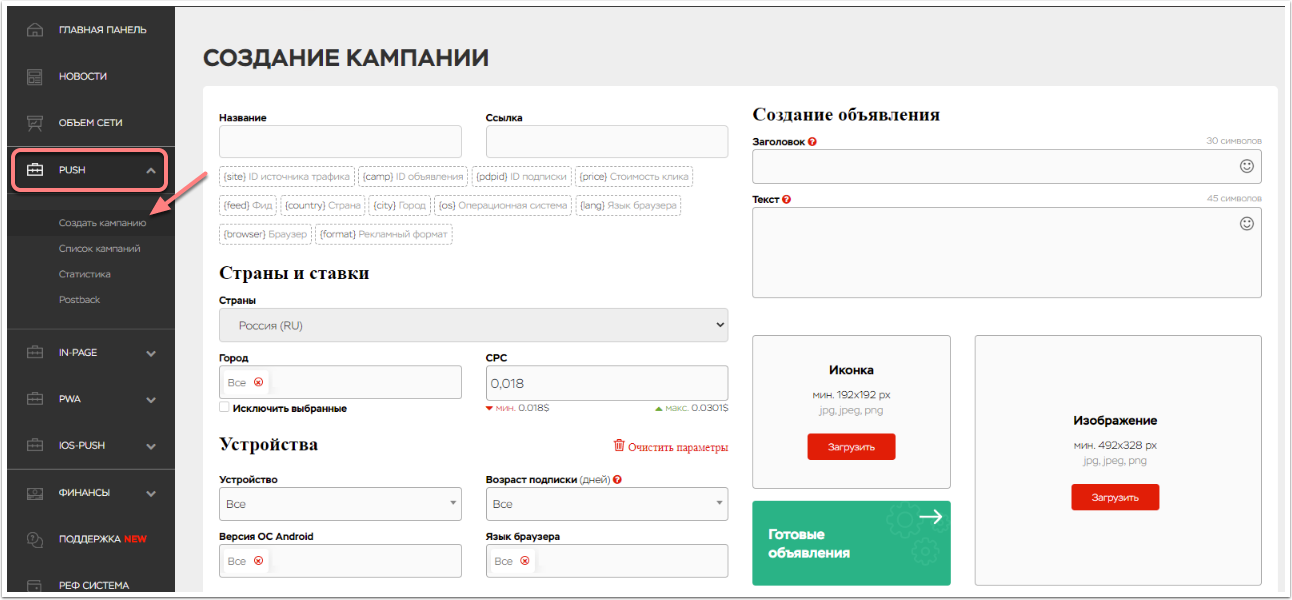
In the "Link" text box, paste the link from the clipboard to the campaign we created earlier in Keitaro, give your campaign a name. Fill in the header and text fields with information corresponding to your offer, add an icon and an image, mark the GEO and if you need cities, devices, OS versions, browser language and subscription age.
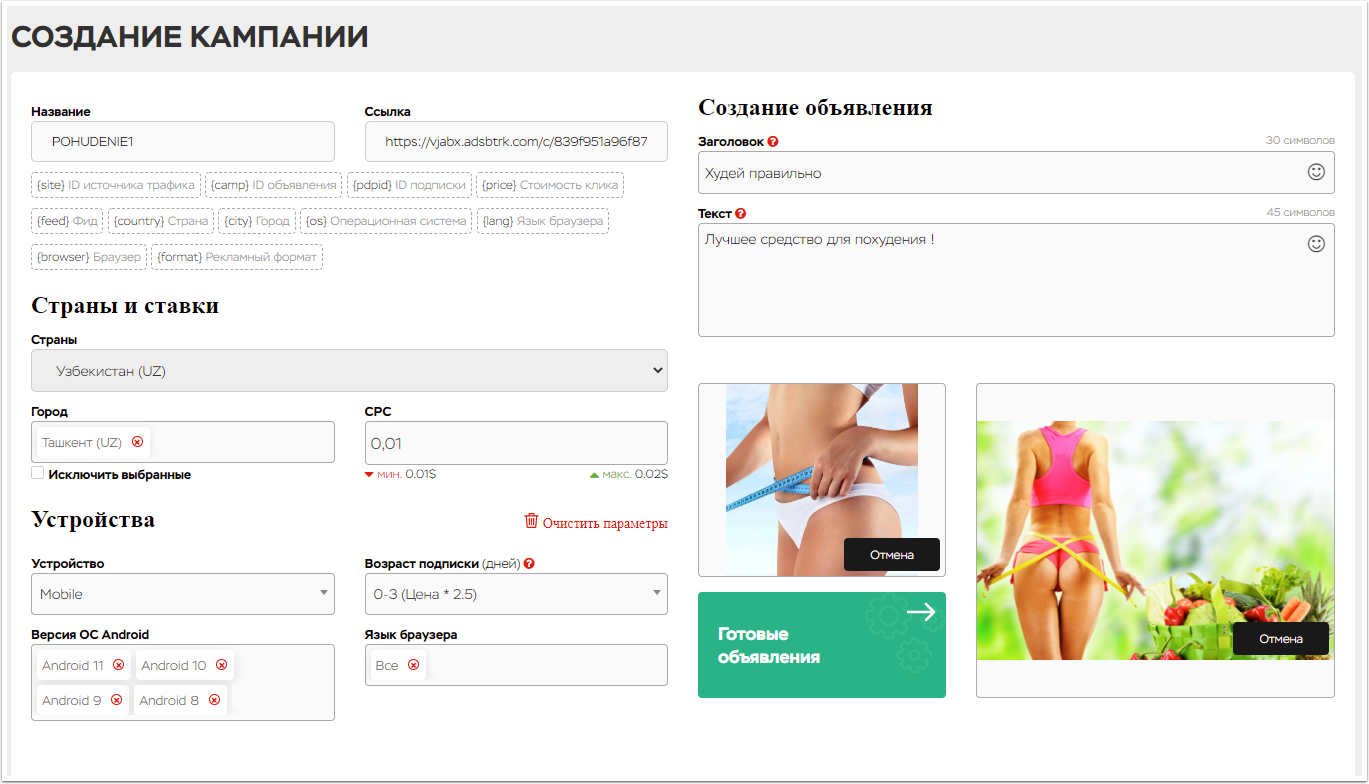
Set up the schedule and limits as you need them.
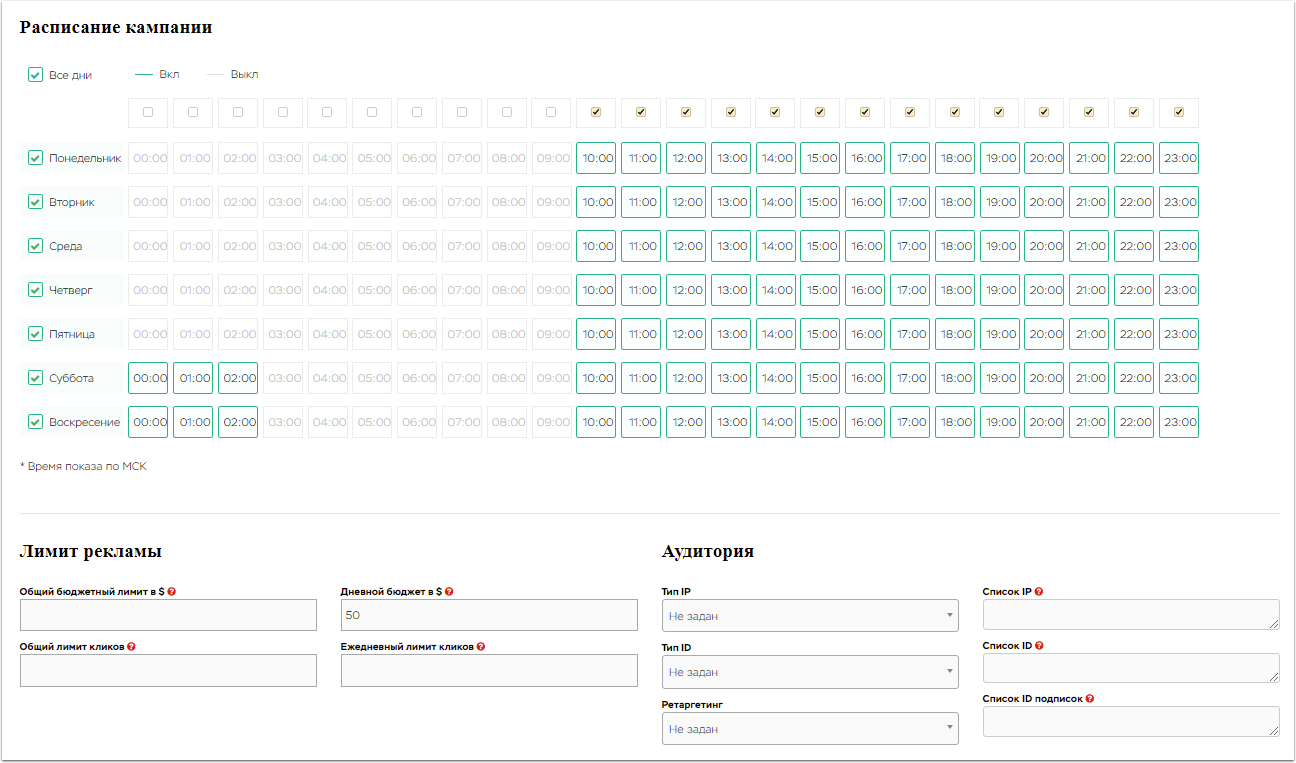
Indicate the parameter by which the uniqueness of your campaign will be considered. Check the box - whether it is necessary to stop the campaign after passing the moderation. Specify if your campaign contains any +18 content, in our case we put NO with an offer for weight loss. Check the box to allow feeds (default). Adjust the prices for feeds (you can set the same price for all or individually for each feed you need), disable unnecessary ones.
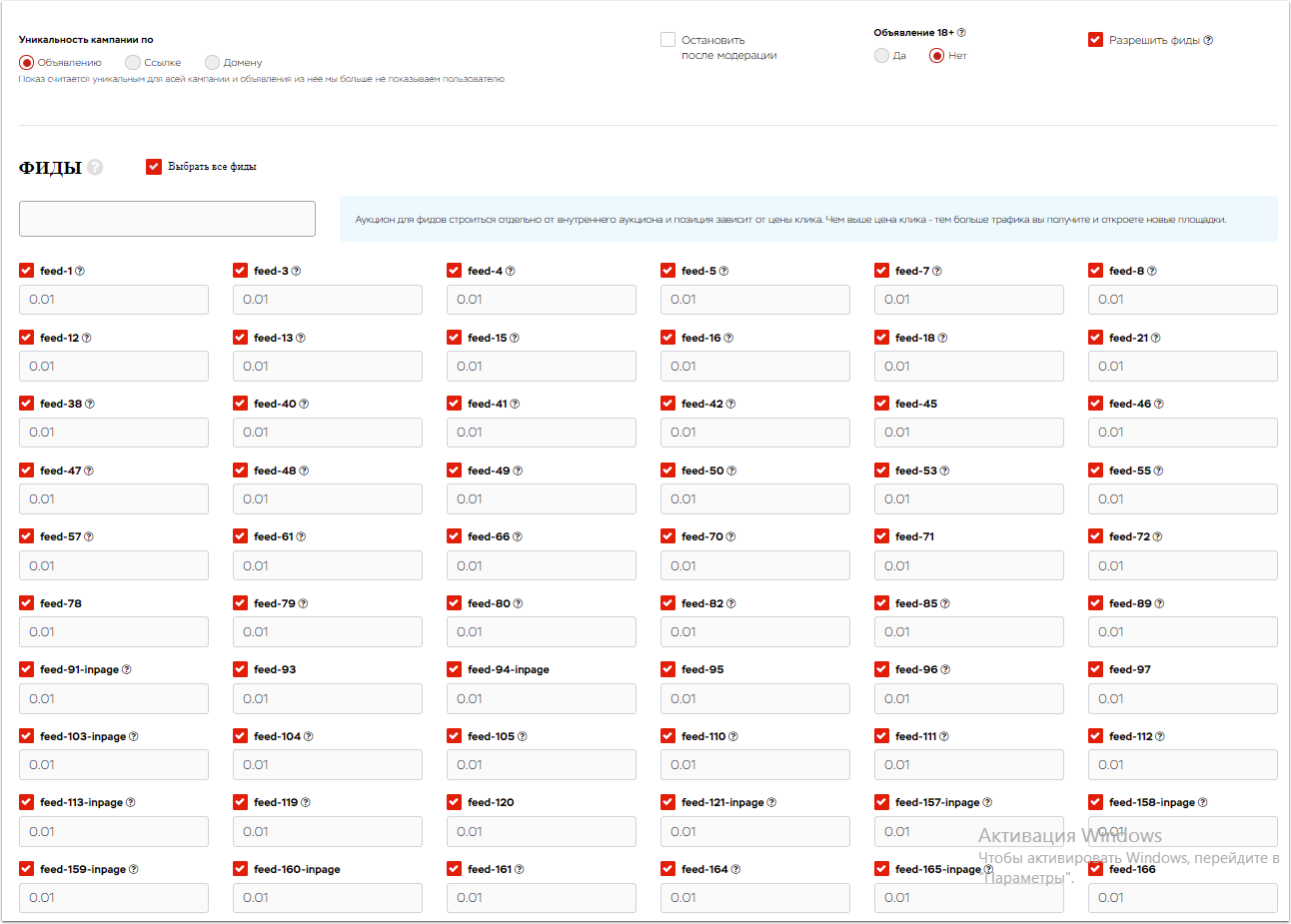
Click the "Save" button
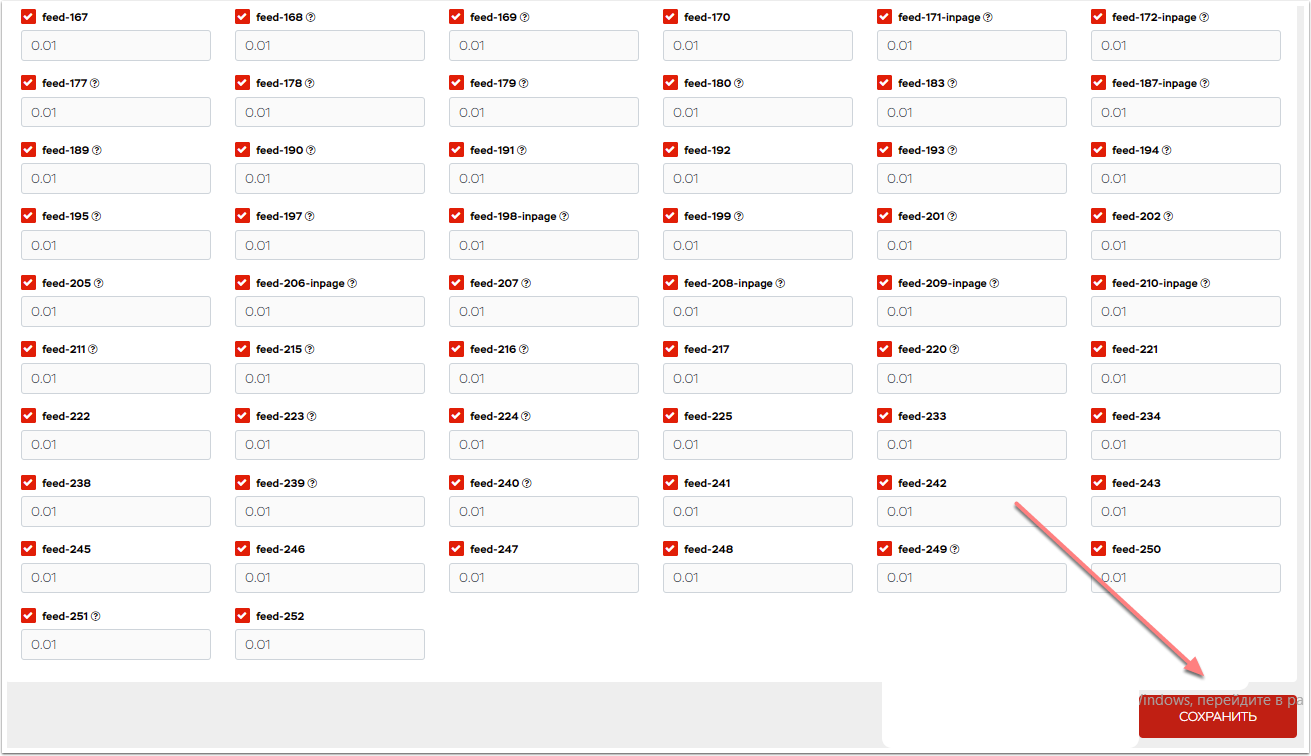
And that's it! Your campaign has been launched and all statistics are transferred to Keitaro.



Traffic source: Push.House
Advertising format: Push
Offer: Adult Video Player (TH)
Country: Thailand
Period: 8/4/2021 - 20/4/2021
Cost: $ 259.78
Income: $ 436.80
ROI: + 74.87%https://nutra-tracker.online/bFdG3o